When it comes to Instagram content, it’s all about quality, not quantity. But by quality, we don’t always mean how useful the content is but its actual quality.
Unfortunately, Instagram can’t always guarantee the quality of content after it’s published: even if your original video is of good quality, it doesn’t mean it will remain so after you upload it on Instagram.
To learn how to deal with it, we should figure out why Instagram reduces the quality of videos in stories.
Why Instagram Spoils Video Quality in Stories
Android owners are more likely to encounter quality issues on Instagram than users of iOS. Depending on the smartphone model or brand, the default video quality settings are different on Android.
Instagram videos have specific requirements for the format, size, frame rate so that the platform could compress and optimise the video as it needs. Thus, the quality might get worse.
iPhone’s default settings are more applicable to Instagram requirements. Besides, it is believed that iPhone’s cameras have better API, which provides a better video stream; thus, quality issues are a lot less common.
There is no 100% way to solve the problem of low-quality video stories on Android smartphones since the reasons for each user might be different, so we recommend experimenting and eliminate every possible option gradually.
How to Improve The Quality of Videos in Instagram Stories
The following options are most relevant to those who are used to creating content in advance or shooting videos not with their phone.
Use in-app Instagram camera
For those who make instant here-and-now content, the easiest way to do this is to use the native Instagram camera. This is the quickest way not to get a low-quality pixelated video. Besides, you won’t be bothered with aspect ratios and formats for stories.
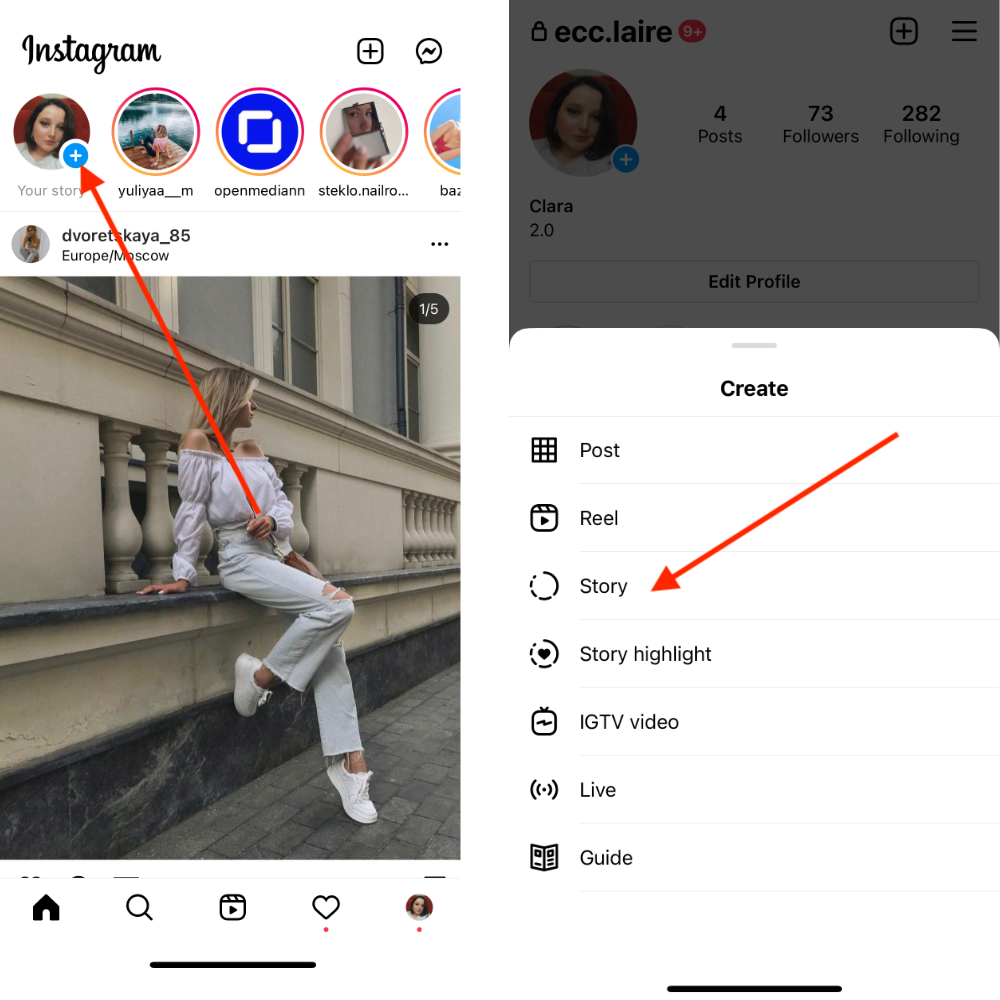
If you own an Android smartphone, set the parameters for vertical video in the settings before the shooting, which correspond to the dimensions of the stories: aspect ratio 9:16, optimal size 1080x1920p with a frame rate of 30 fps.
Also, try to switch the video codec to MPEG 4 (HEVC) in the camera settings. If this function is not available on your smartphone, you can install the Open Camera application, set the codec there and shoot video in the application.
Convert MP4 videos to MOV
On Android, recorded videos are saved on MP4 format and in MOV on iPhones. This also can be the reason for the poor quality of the uploaded video to stories. MOV format might be the most preferable for Instagram. You can convert MP4 to MOV using services like Convertio.
Use small video files and fast Internet connection
Sometimes, if you try to upload a video file on Instagram from a place where Internet speed is slow, this might end up in the low quality of the uploaded file. The same goes if you try to upload a too large video. Instagram compresses and optimises the files reducing their weight at the expense of quality.
So next time you want to upload a video to Instagram stories, do it with a high-speed Wi-Fi connection.
Compress large videos yourself
To prevent Instagram from compressing your video files, you should try to compress them yourself. Different services, including Clideo, can be used for that. However, this will not guarantee that Instagram will not squeeze it after you do it on your own.
Reduce video editing and filters
As a rule, when you edit a video too much or apply different filters, the quality of such a video gets worse. Try to upload original videos. And if you can't do without editing and filters, specify the video settings the same as in the original or lower when saving. For this, you can use the InShot application.
Leave the original frame rate
If the original video was shot in 4K resolution, then it can be compressed to 1080p. If the original recording had a 720p resolution, it makes no sense to set 1080p: this will only worsen the recording quality. Always leave the frame rate as it is in the original video; for example, if the video was shot at 30 fps, leave it that way.
In addition to the listed options for improving the quality of stories, do not overuse the wide-angle camera when shooting. In stories, such videos cannot even play sometimes. Also, 4K videos are completely useless for stories - Instagram still won’t maintain the desired quality.
Try the ways above, and you will eventually forget about the poor quality of Instagram videos in stories. And if you want to download Instagram stories, posts, videos and Highlights of other users on the original quality, use Qoob Stories - a free Insta viewer and downloader for Windows, macOS and Ubuntu.

