Instagram launched Highlights back in 2017. This function allows you to save Instagram stories for longer than 24 hours and sort them into stories compilations available to your audience. Influencers, brands and regular users now actively utilise the Highlights functionality.
Before Instagram Highlights were launched, users could only view a story within 24 hours after it had been posted. With Highlights, you can prolong the life of the most precious stories and perpetuate them in your account.
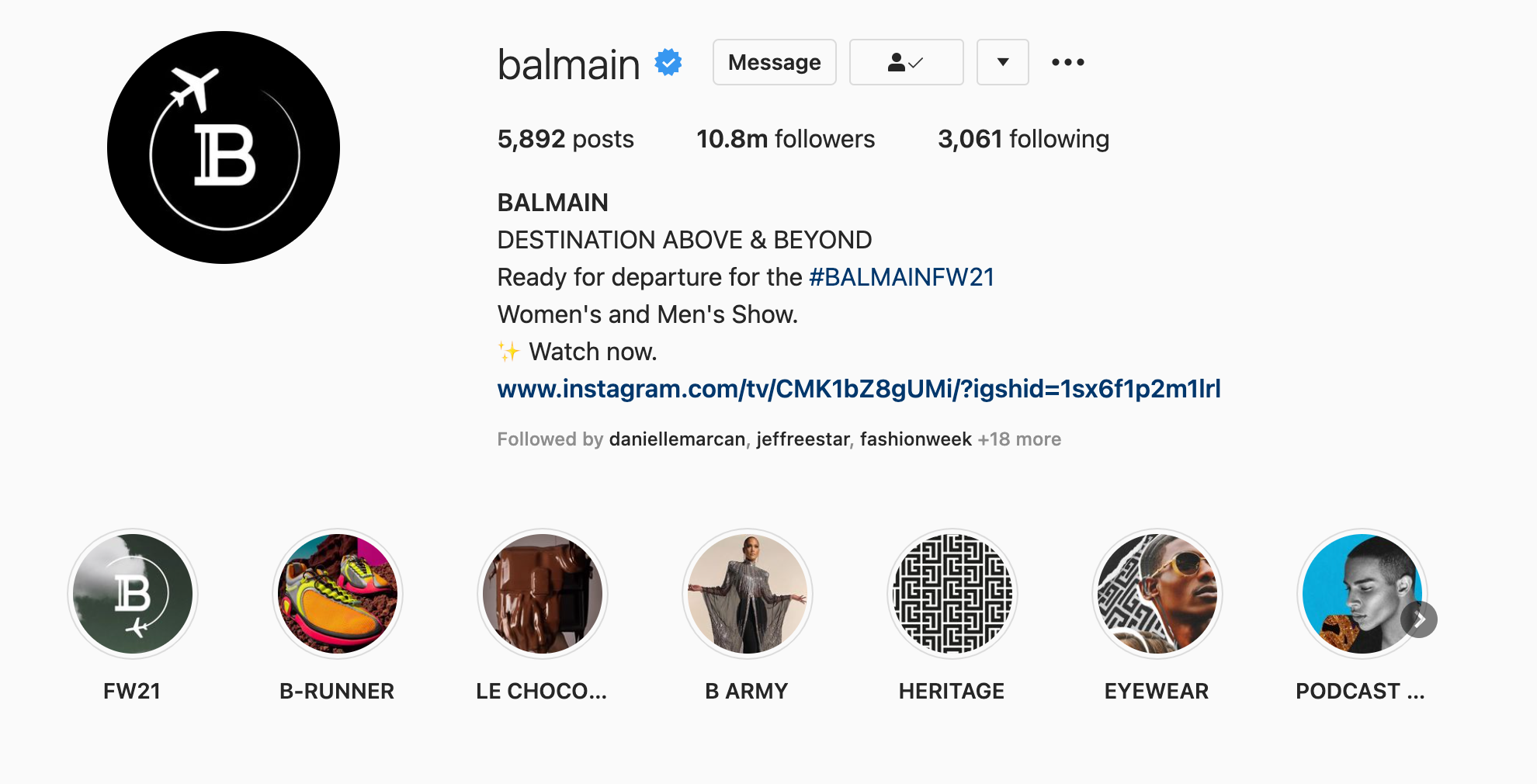
Instagram Highlights are placed at top of your profile, below the Instagram bio.
Apart from navigating your audience through the most important details of your account, Highlights also make your page look on-brand and level up your Instagram aesthetics.
In Highlights, you can store the most pleasant moments you want to capture or important information for your clients if you run a brand account. The latter might be shipping details, price list, address, contact data, recent updates, or any other valuable information to be easily reached by your customers.
You can add as many Highlights as you wish; all new stories added to them will be placed chronologically.
Tip: Easily download Instagram Highlights of any user with Qoob Stories!
How To Create And Add Highlights on Instagram
To create a new Highlight, upload a new story, head over to current stories or use the previously uploaded stories; you can find them in your Instagram archive (Three lines on the upper right of your profile - >Archive - > Stories Archive).
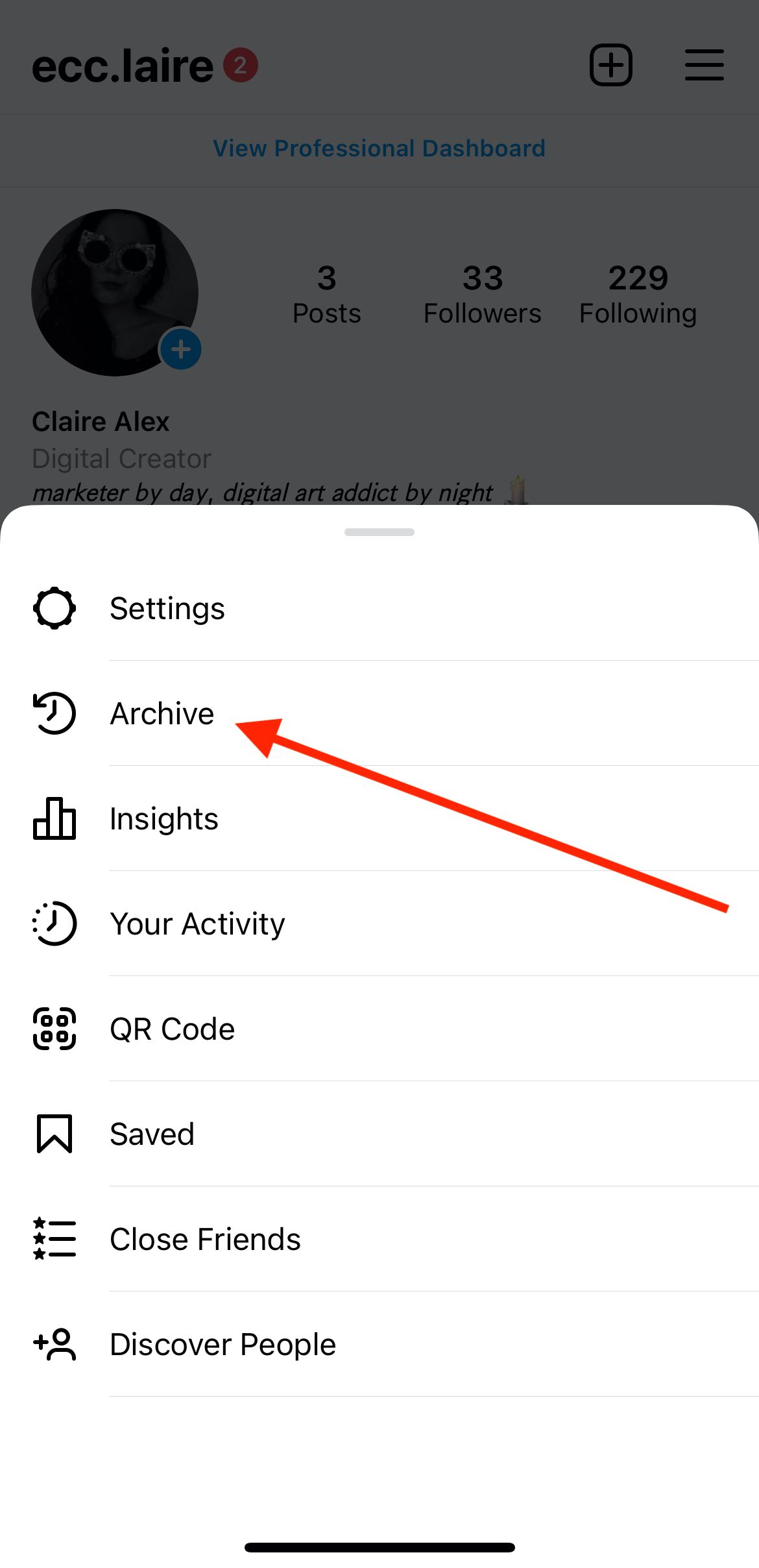
You can pick up one or multiple stories, there's no limit on how many you can add. Just pick them in the order you want to appear in your Highlights.
Option 1.
Upload a new story or display the existing story screen-wide and press Highlight. Then Instagram will either ask you to create a new Highlight collection or add the story in an existing one. Then enter the name of the Highlight. Save the Highlight by pressing Add, and it will show up right under your bio available to whoever visits your Instagram page.
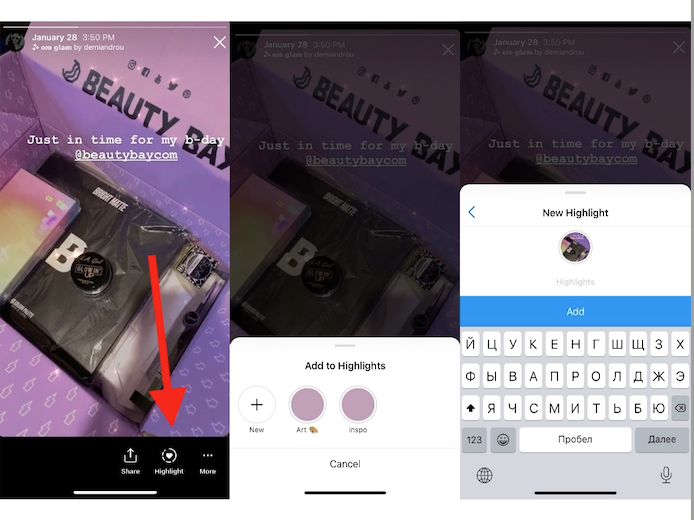
Note that your new Highlight has the default cover - your story. You can pick the area of the story to be a cover or choose a new story to be one. If you want to know how to create a custom Highlight cover, keep on reading.
Option 2.
Another way to create a Highlight is to do it right from your profile page. Head over to it and press the New button with a plus icon. In this case, you can only choose stories from the archive.
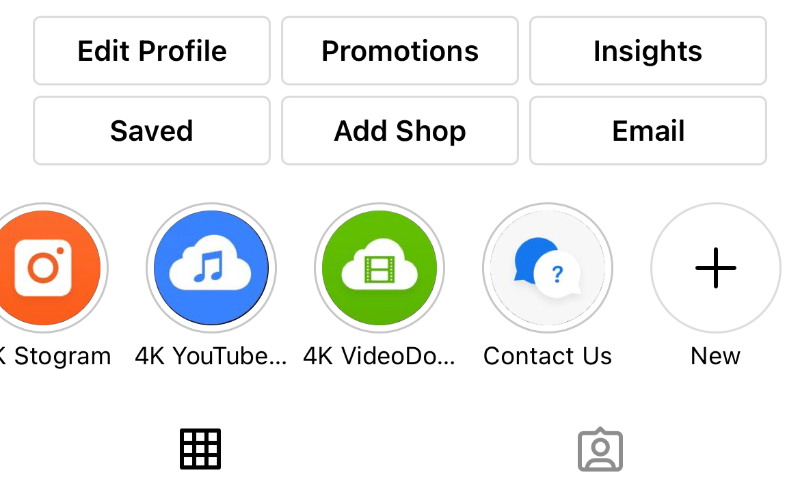
How to Add Instagram Highlights Without Adding to Story
Since no direct way exists, you need to follow the steps carefully.
1. Make Profile Private
If you have a public profile, switch it to a private for 24 hours. But if you have a private profile already, jump right to the step 2.
To make your profile private, open your Instagram profile page, tap on the three-bar menu both on Android and iPhone. Then enable the Private account (Settings ->Privacy ->Enable the Private Account).
Note that if you have a business Instagram account, you won't be able to make it private. You need to switch to the Personal Account first.
2. Change Story Settings
Once you made a profile private, you need to change the privacy settings of the story and hide it from all your followers manually. You can keep it visible to some close friends.
Here’s how to hide stories.
- Head over to Instagram Settings, then Privacy, then Story.
- Press Hide Story From and manually pick accounts you want to hide your content from.
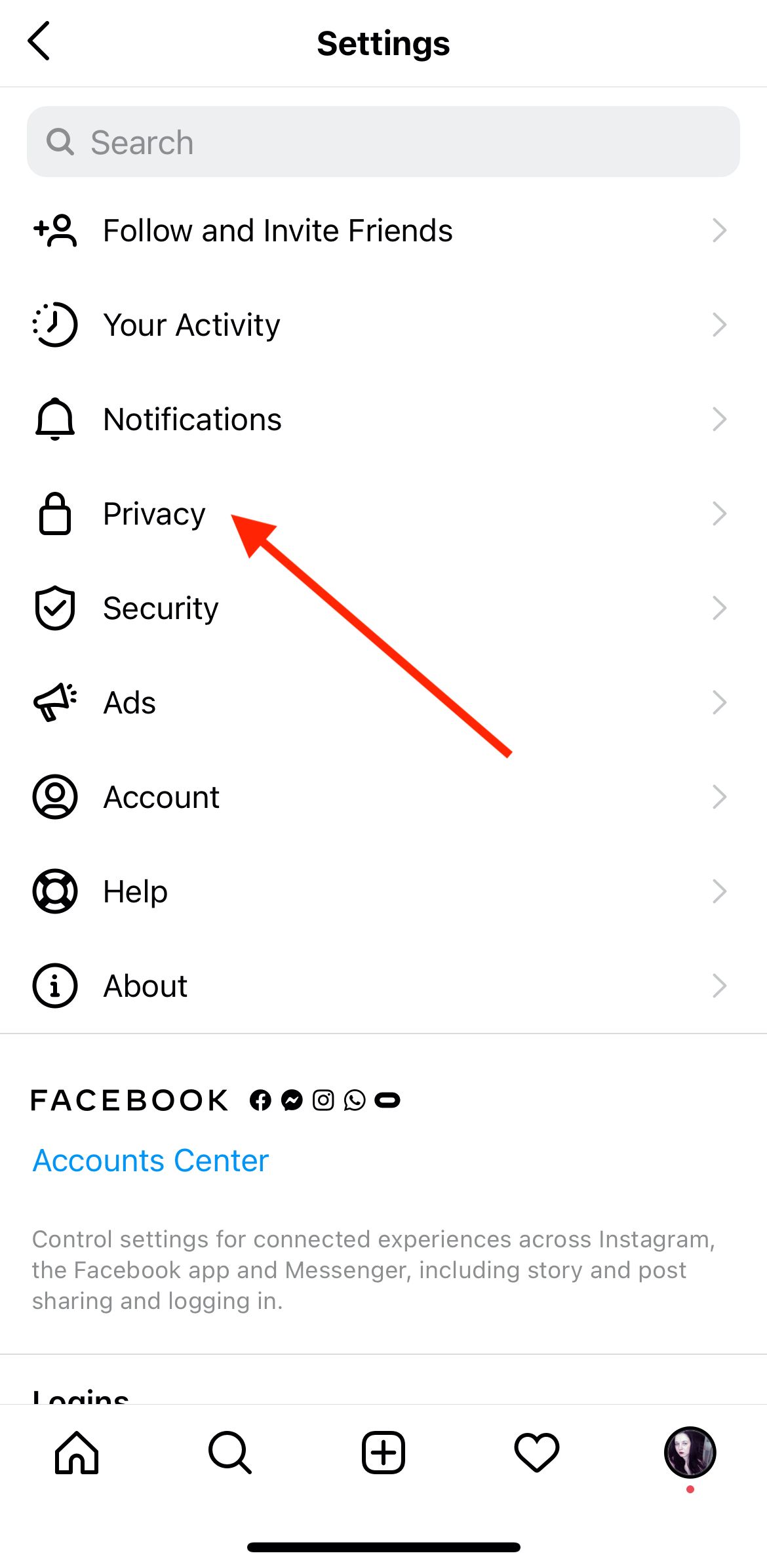
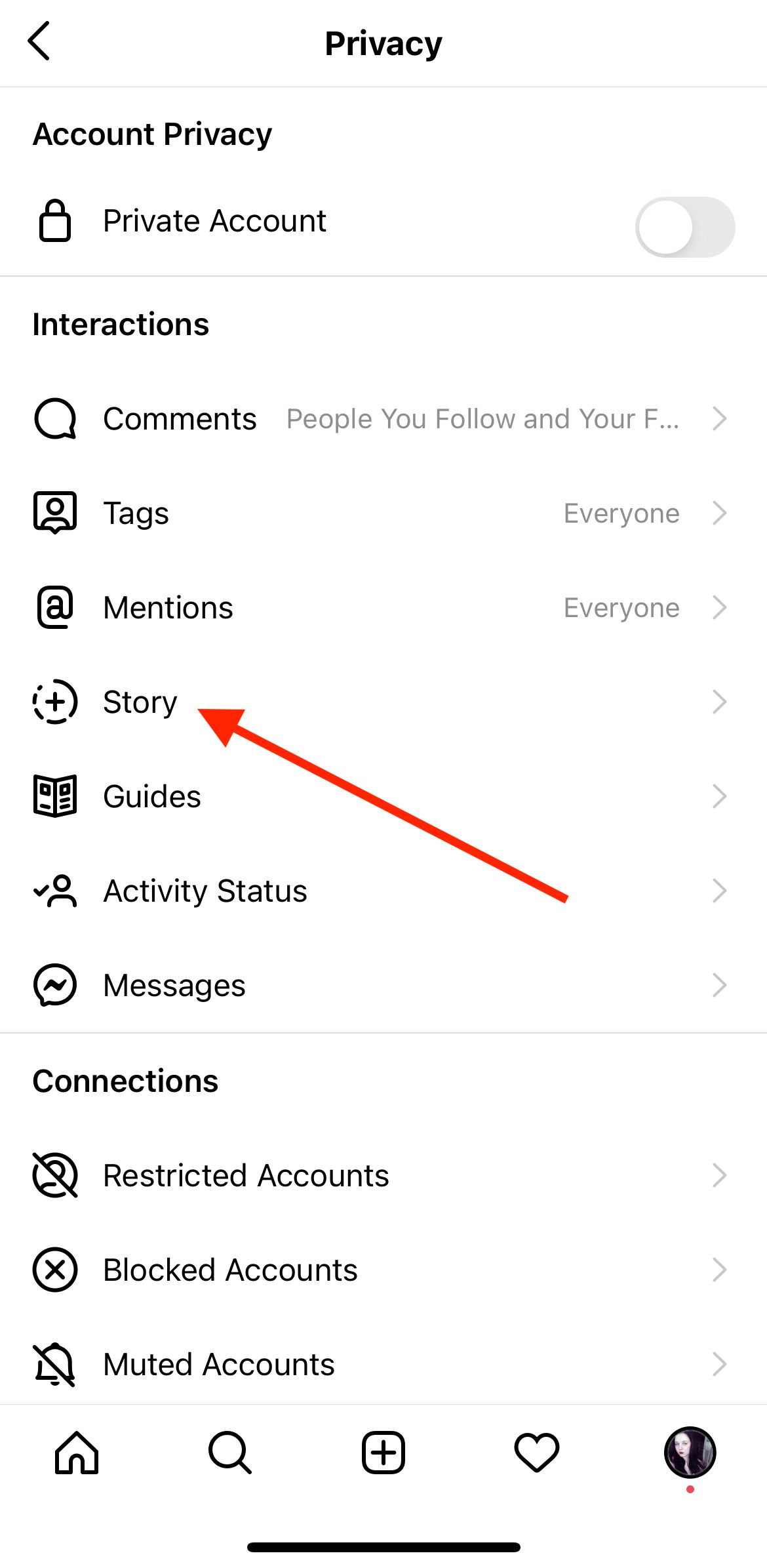
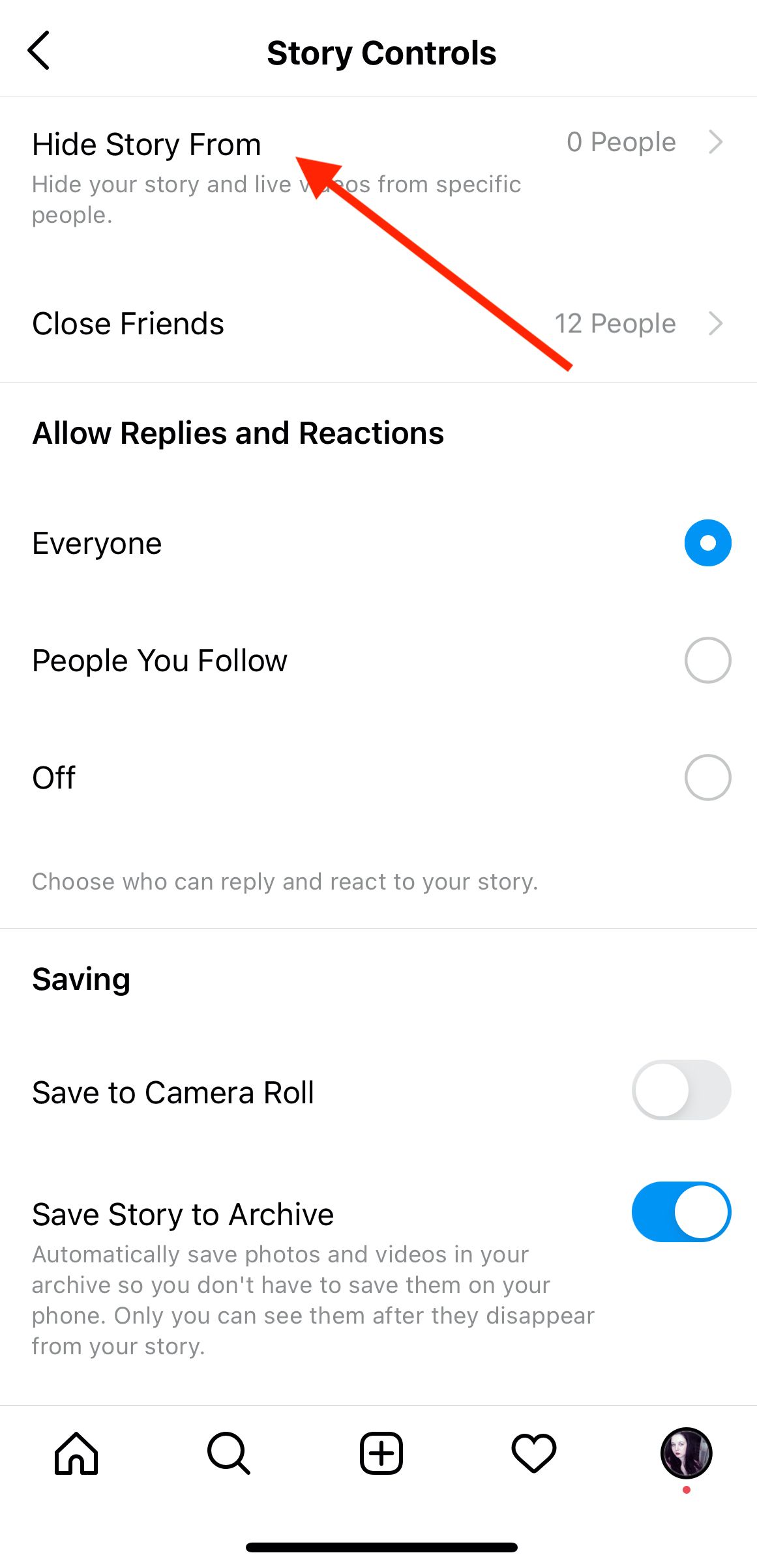
If you want to hide an existing story, follow the steps on the screenshots.
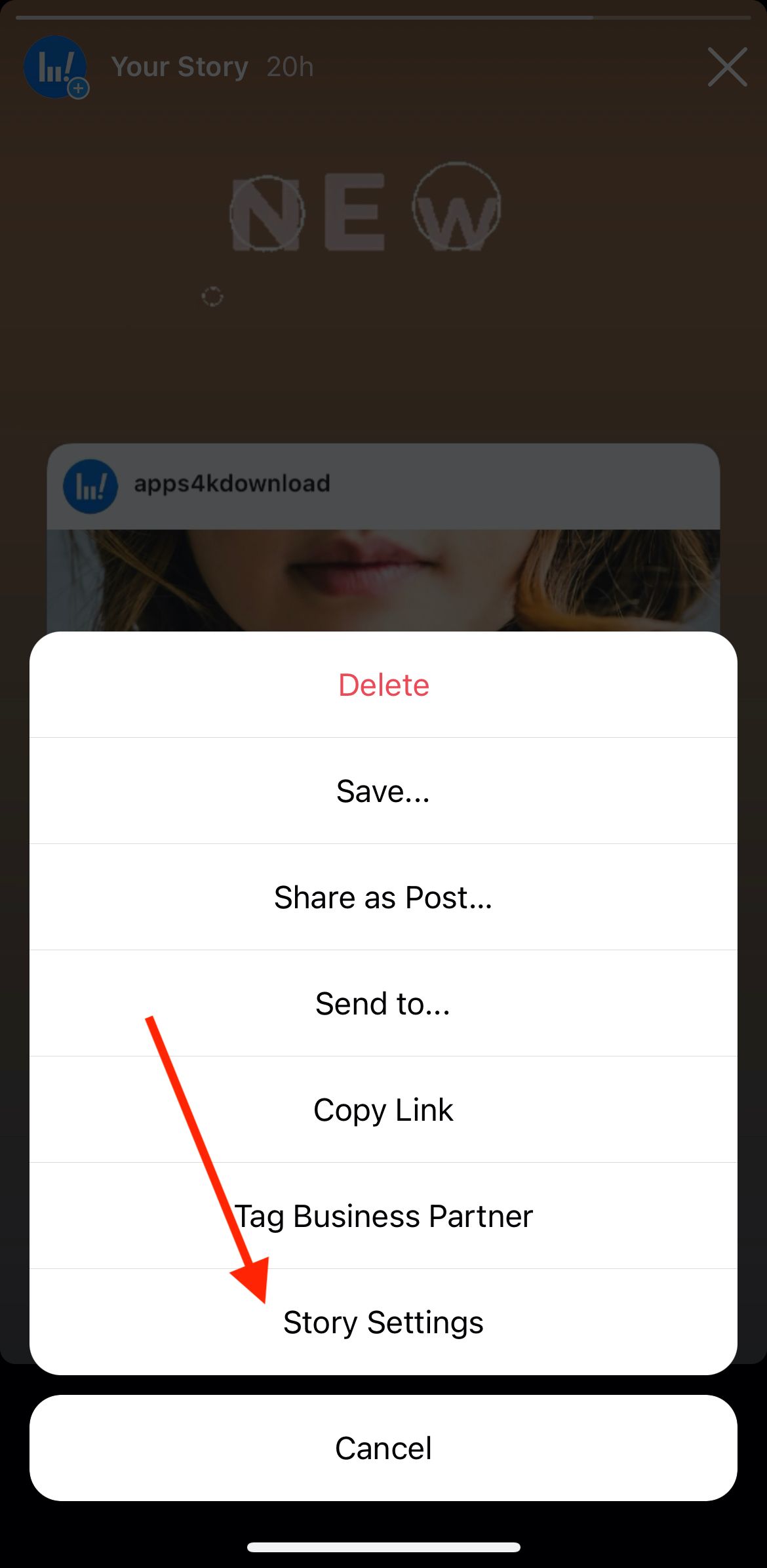
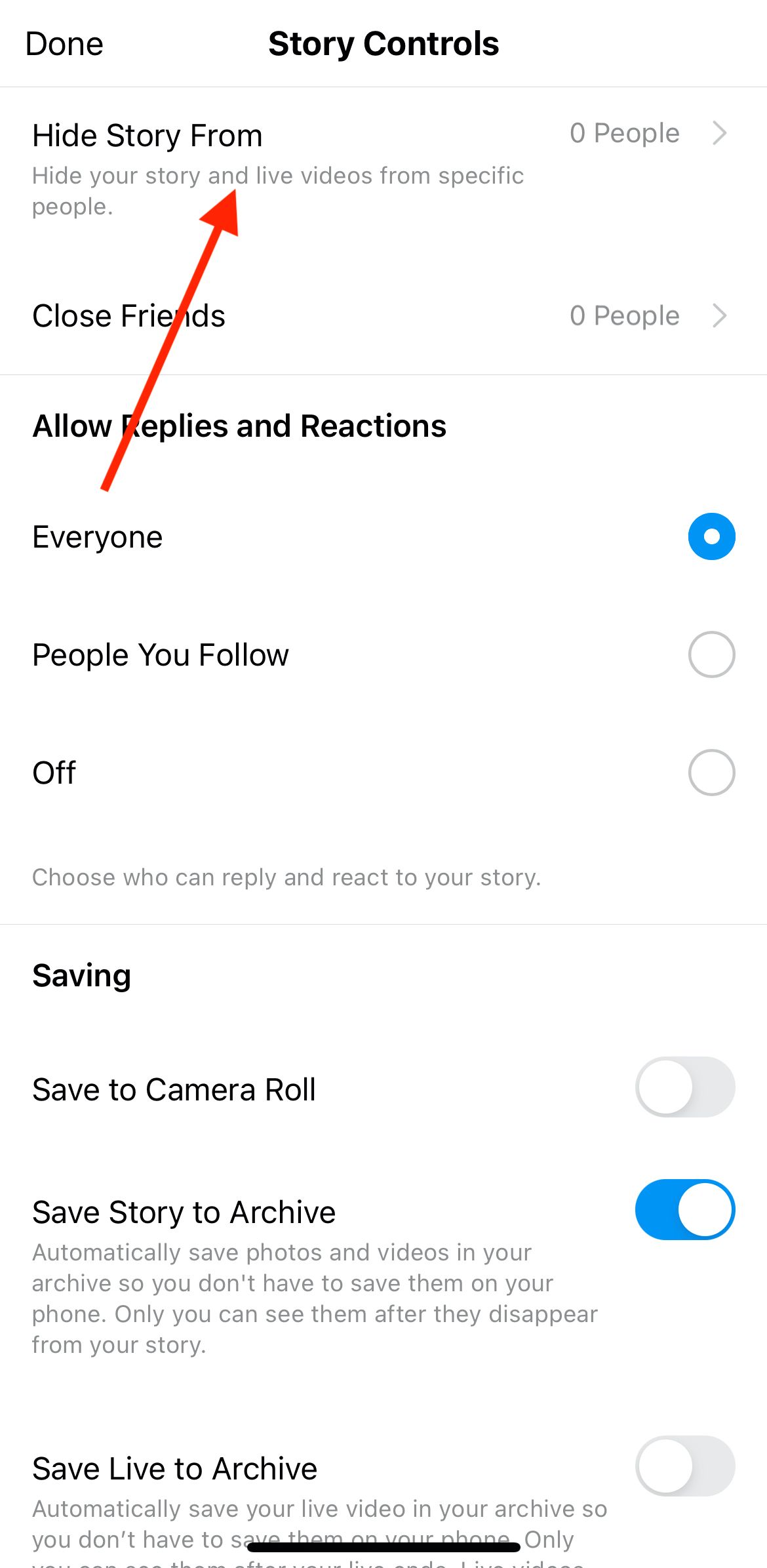
3. Upload Stories
Now you need to upload stories as you normally would. Since you have hidden it from all your followers, no one will see it.
4. Add Stories to Highlights
Once you upload a story, add it to Highlights. Check Option 1 we have covered above.
5. Unhide Everyone
When 24 hours pass, the Story is automatically taken to the Archive. To make it visible to everyone, do the same course of actions as in the step 2.
Go to Instagram Settings -> Privacy -> Stories and deselect everyone.
That’s how you can add stories to Highlights without anyone seeing them.
Instagram Highlights Icons Size
Currently, Instagram allows you to adjust the size of the Highlight cover, so there are no strict size specifications.
Apps To Create Instagram Highlights Covers
If you want to create custom Insta Highlights icons and don't wish to hire a designer, you can easily do it yourself with these simple apps.
Canva
Canva is a super easy app that allows you to make any type of visual content - from logos and social media content to presentations and flyers. It has so many pre-made templates to choose from and also allows you to create your own designs from scratch.
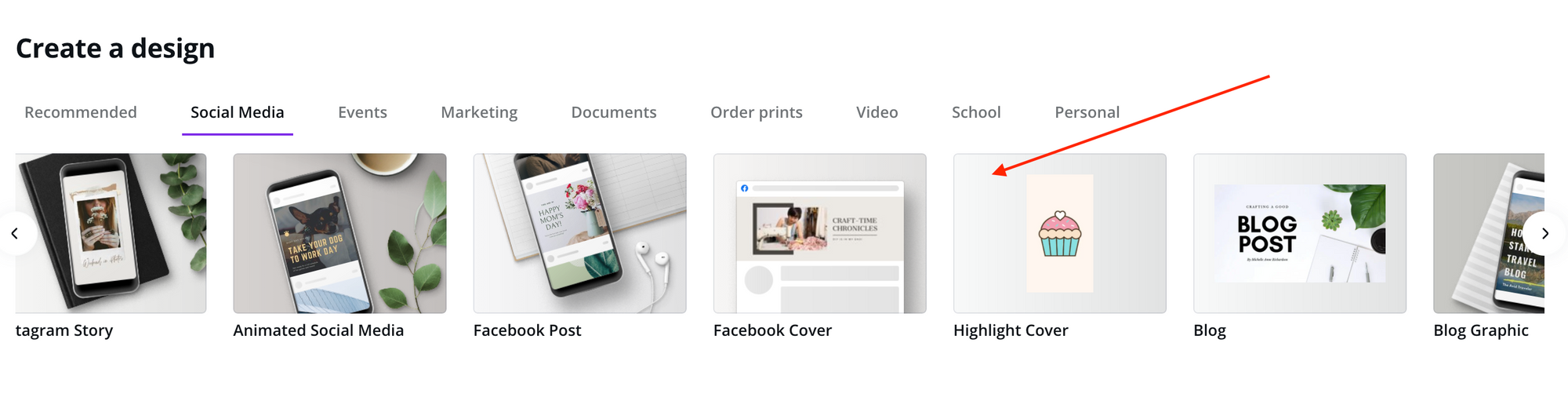
With Canva, you can create a story Highlight in just a couple of minutes: choose a template, pick the right colour, an icon and text (optional). Then save it on your device and use on Instagram.
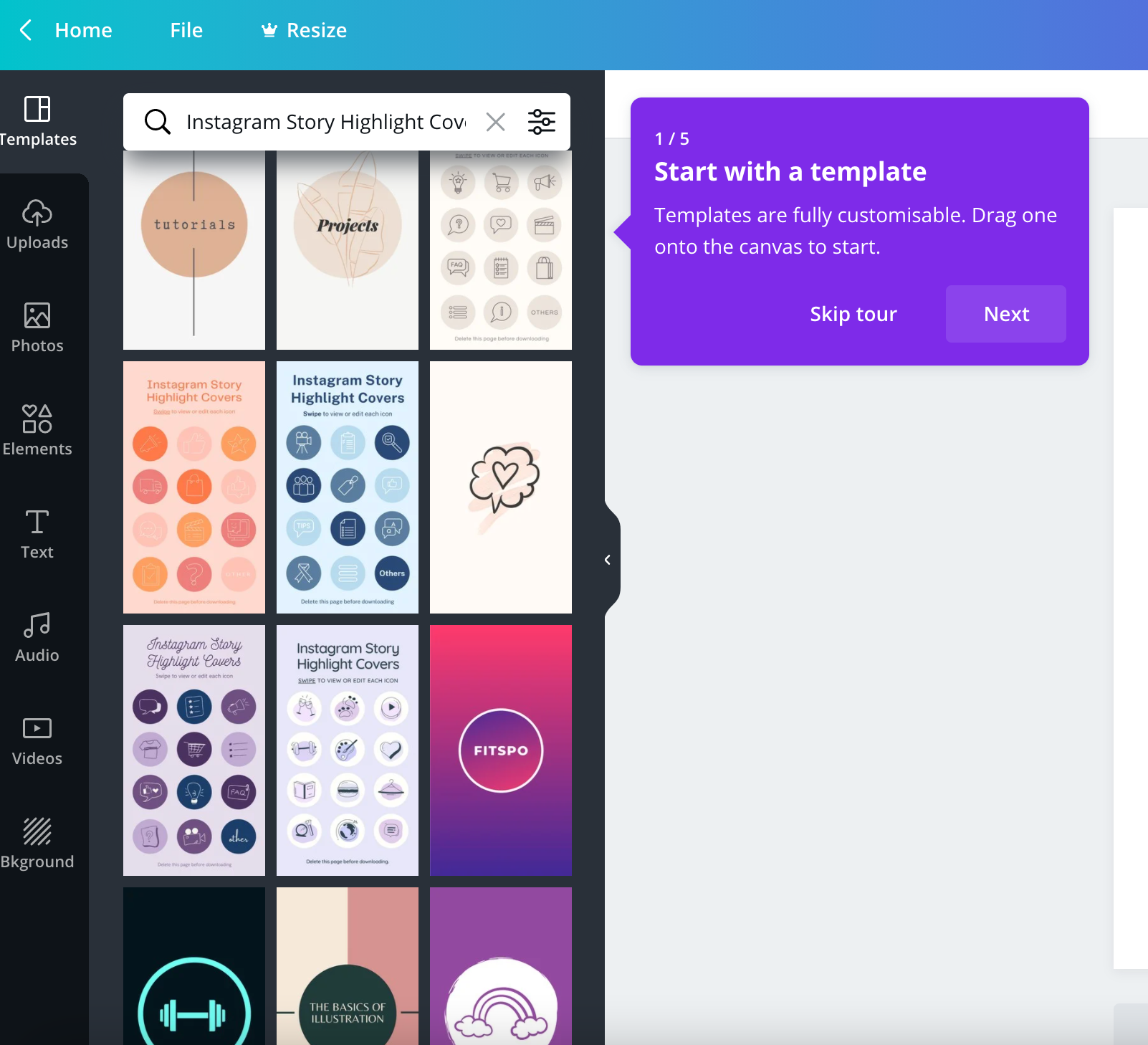
The app is available both on smartphones and as a web service.
App For Type
If you want your Highlights icons to be with texts on them, this app will help you create ones. App For Type contains lots of fonts, captions and font settings.
Flaticon
This online service offers thousands of icons for your Instagram Highlights. You can pick from the ready catalogues or enter the keyword you want.
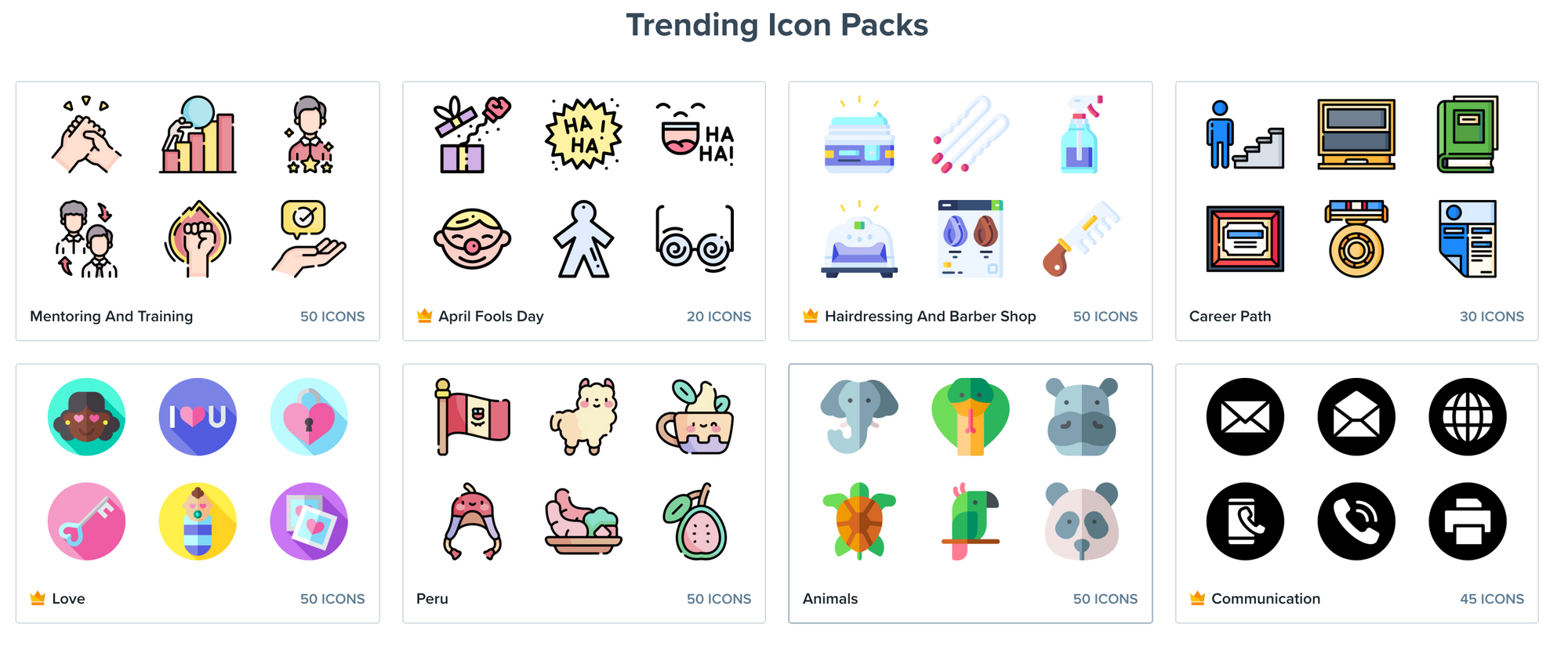
When it comes to searching for a visual content, we can't help but mention Pinterest among the ways. Just go to Pinterest (either a smartphone app or a website) and type in Instagram Highlights. You will see thousands of eye-popping results.
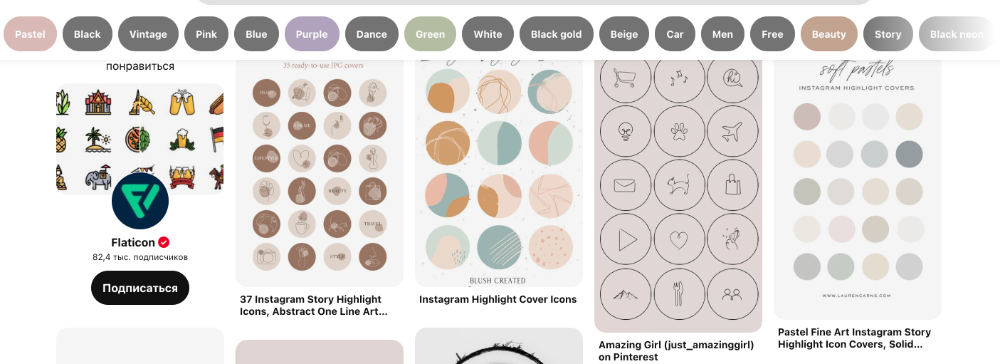
How To Edit Or Delete Instagram Highlights
The Highlights you have already published can be edited or deleted. To do either of these, go to your profile page and hold your finger on a Highlight you want to edit/delete for a few seconds. A pop-up window will appear that offers you delete the Highlight, edit it, send it to anyone or copy its link.
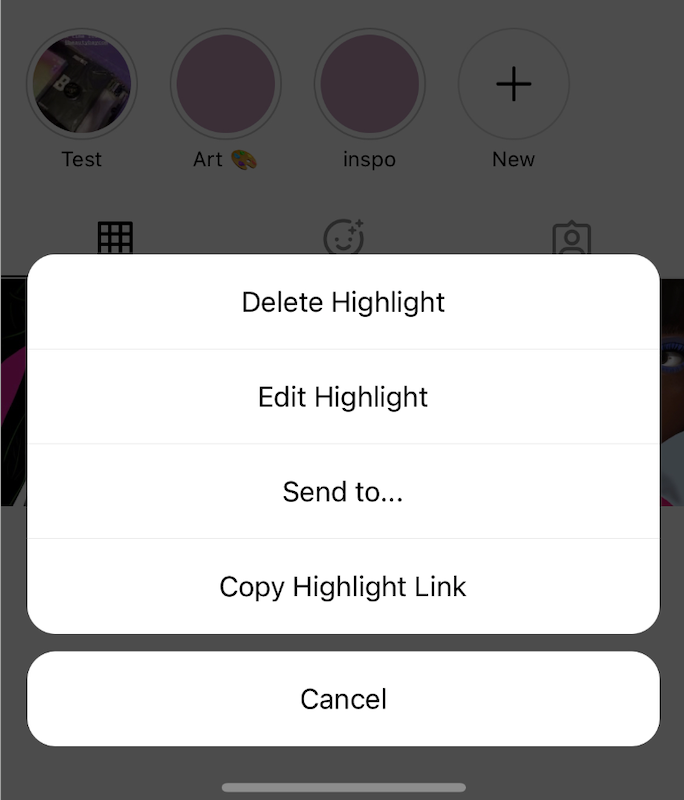
Click on the required option. In the editing mode, you can alter the Highlight's cover, name and add new stories that have been previously published on this account.
You can also delete certain stories from the Highlight by removing the check box from it.
If you want to delete the Highlight, you can easily do so, but the stories it contained will be saved in your archive visible only to you. You can then create a new Highlight from them.
Instagram Highlights Ideas
- Catalogue of items you sell. To make it easier for your customers and followers, you can put your bestsellers or new items into Highlights.
- Portfolio. Add your best works to Instagram Highlights so that your audience could have access to them.
- Reviews and testimonials. Highlights is a perfect place to add your customers' testimonials and reviews.
- Guides and important information. Tell your clients how to find your store, how to pay for your services, place the order and which shipment options you have.
- "About" Highlight. Tell your followers about your brand, your values, mission and goals.
- Take all posts with a similar topic or idea and place them in one Highlight so that users could see all posts under a certain theme. The same can be done with Instagram Guides.
- Price. Add a price list to your goods and services in the Highlights. Thus you'll save yourself lots of time.
- Special offers, sales and discounts. Whenever you have a sale or offer a discount, tell this to your audience in never-ending stories.
- Just anything worth sharing for more than 24 hours. And if you want to save these pieces on your desktop and make sure they don't go anywhere, use Qoob Stories to save Highlights for good.

