Instagram doesn't let you save content on your devices by default; unless it's your own stories, of course. From this piece, you'll learn multiple ways of how to easily save any Instagram content on your PC or smartphone.
Download Instagram content with Qoob Stories
One of the most convenient ways to download Instagram photos, videos, stories and Highlights is to use a desktop tool Qoob Stories.
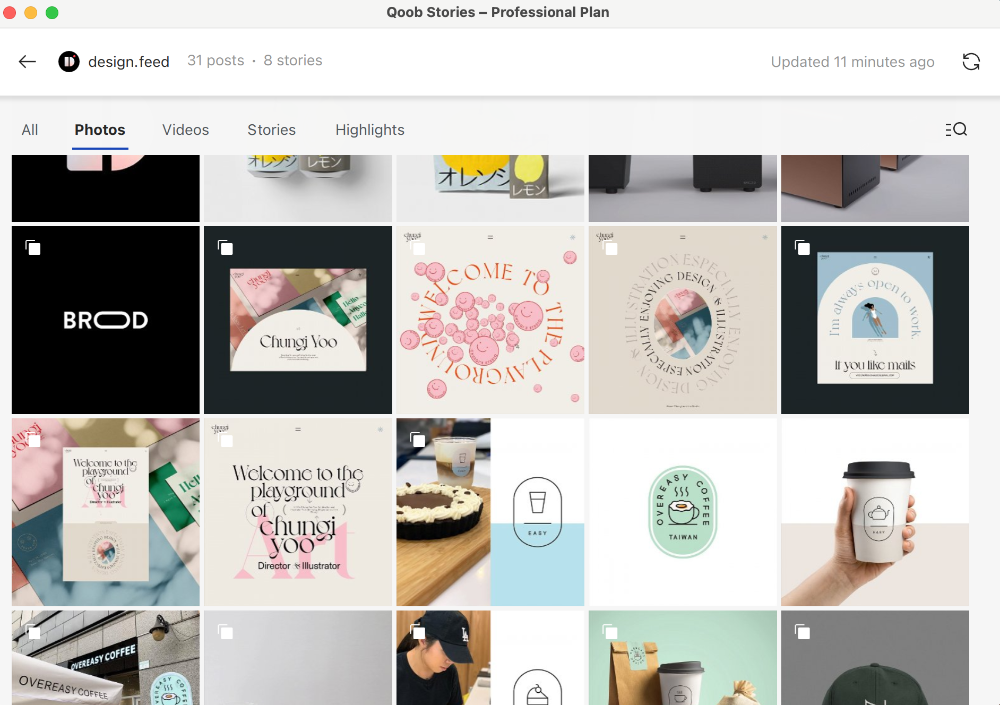
With Qoob Stories, which is available for Windows, macOS and Ubuntu, you can view and download Instagram stories just in a couple of seconds, enter a location, hashtag, or username, and download Insta photos and videos.
You can download photos and videos from public and private accounts alike.
Downloading Instagram post captions is also possible with Qoob Stories. Check and copy the text right within the app interface or extract it from the image metadata.
Add favourite accounts to the Qoob Stories Instagram viewer to download all of their current and upcoming content. All new posts and Instagram Stories will be saved to your computer automatically.
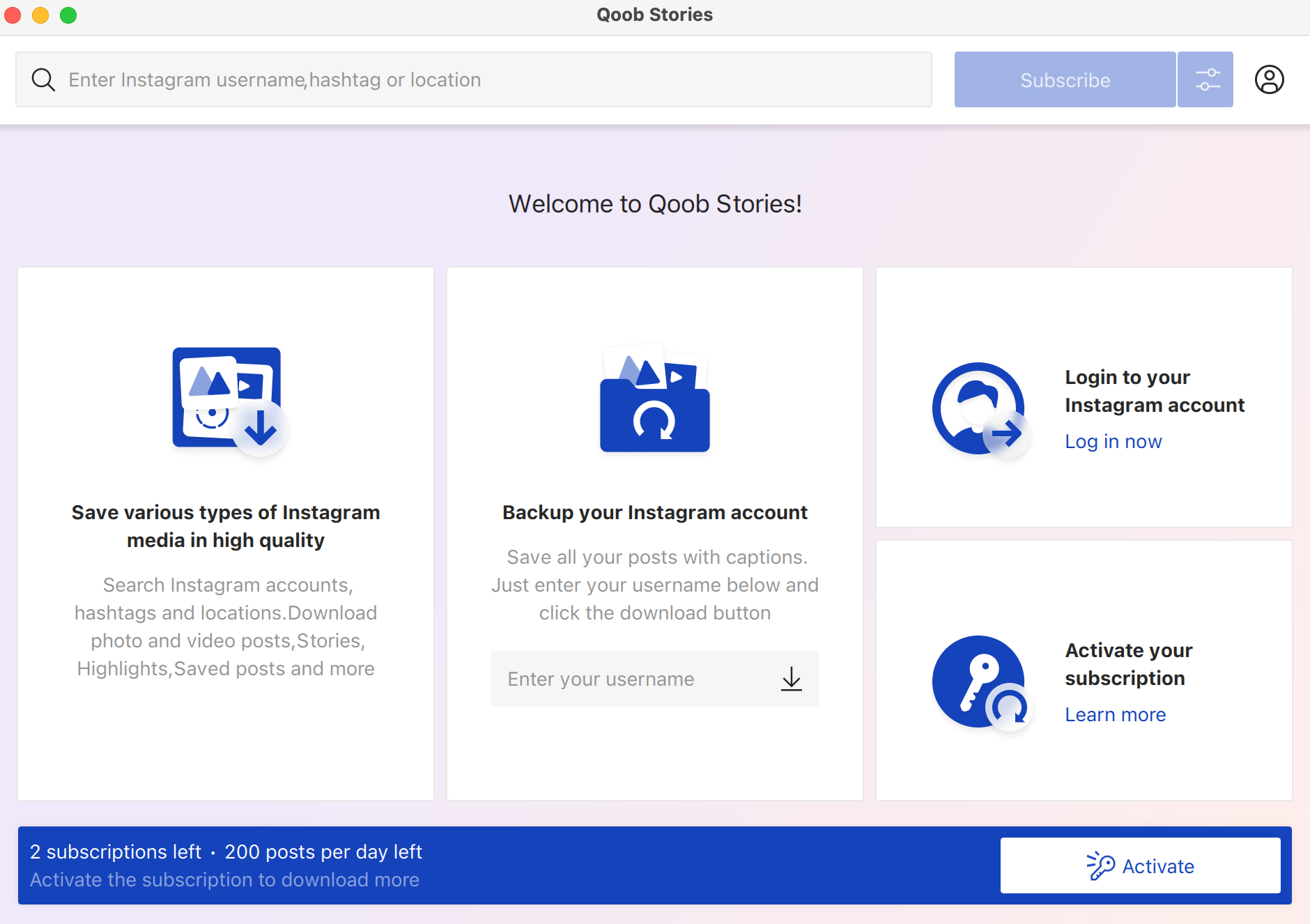
Watch Instagram photos and videos on your desktop without interruptions by promoted posts. Enjoy the full ad-free Instagram viewing experience no online service can provide.
To avoid losing your memories due to a ban, account hacking or alike, save your photos and videos by backing up your own Instagram page with Qoob Stories, too.
How to Save Instagram Content to Smartphone
To download Instagram photos and videos on your smartphone, you should use third-party tools. You can surely save photos by making screenshots of them, but with videos, it’s a lot more complicated. Screen recording can be time-consuming.
So here where other ways come in.
Telegram
The easiest way to save an Instagram photo or video on your smartphone is to do it with the Telegram messenger app. You don’t need to install any third-party apps, apart from the messenger itself.
For instance, you can send an Instagram post to yourself with Telegram. It will appear in your Saved conversation on Telegram.
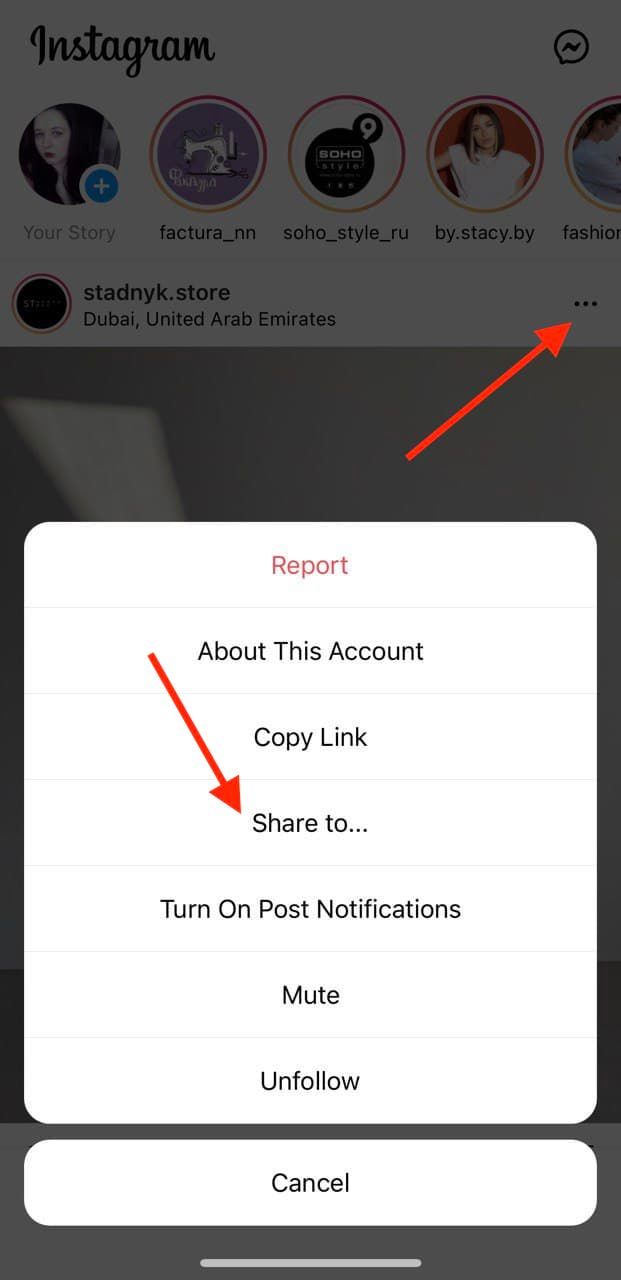
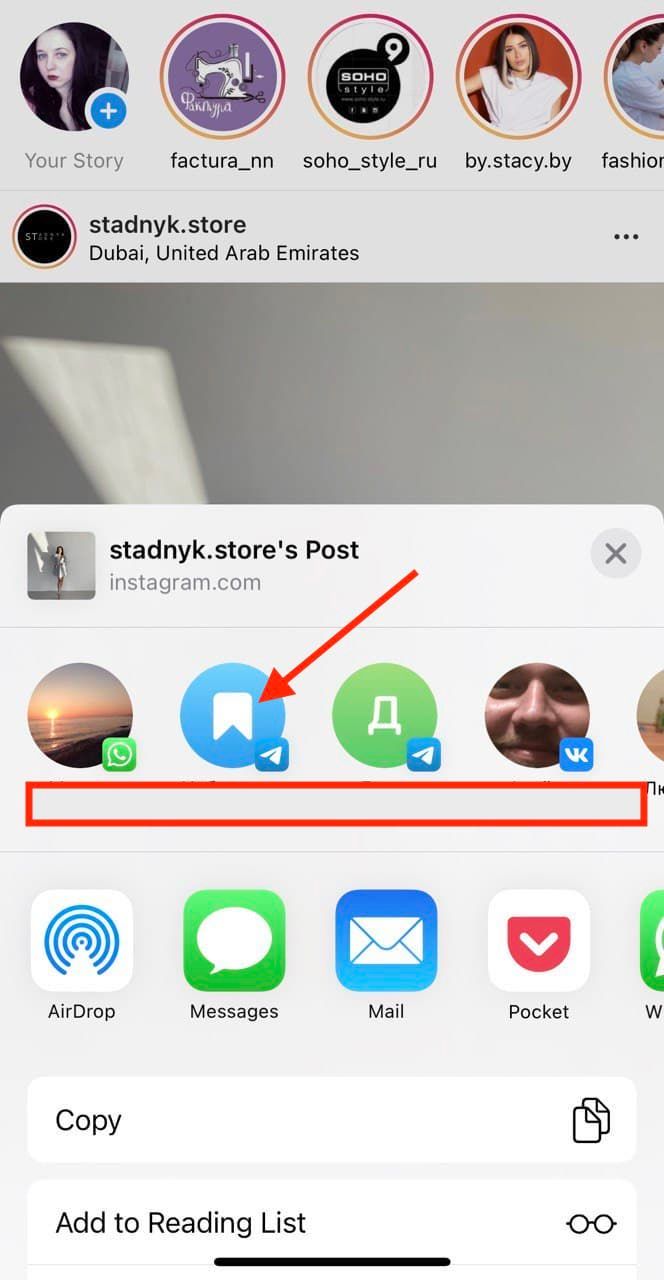
When you send and get the message, you can save the media in your phone gallery.
Another option is to download Instagram content on your smartphone is with Telegram bots. There are bots that can save not only photo and video Instagram content but also captions, stories and Highlights.
Bots like @instasavegrambot or @Instatube_bot can be of help.
Third-Party Mobile Apps
Google Play and Apps Store are full of apps that can serve the purpose. All of them work similarly: you share a media link with the app and it allows you to save it on your smartphone. Some of them do and some don’t require your Instagram account credentials.
FastSave, InstaSave, Save Insta Photos, Instant Save apps for Instagram let you download Instagram photos and videos by copying their links.
How to Save Instagram Media on Desktop
If you need to download photos and videos from Instagram to your PC, you can use tools and services that are designed specifically for this.
Apart from the Qoob Stories app we covered at the beginning of the article, there are other ways to download Instagram media.
Instagram Post URL
An actionable way to save an Instagram post is to add a certain parameter to the post URL. Just open the post you want to download and add media?size=l at the end of the URL address.
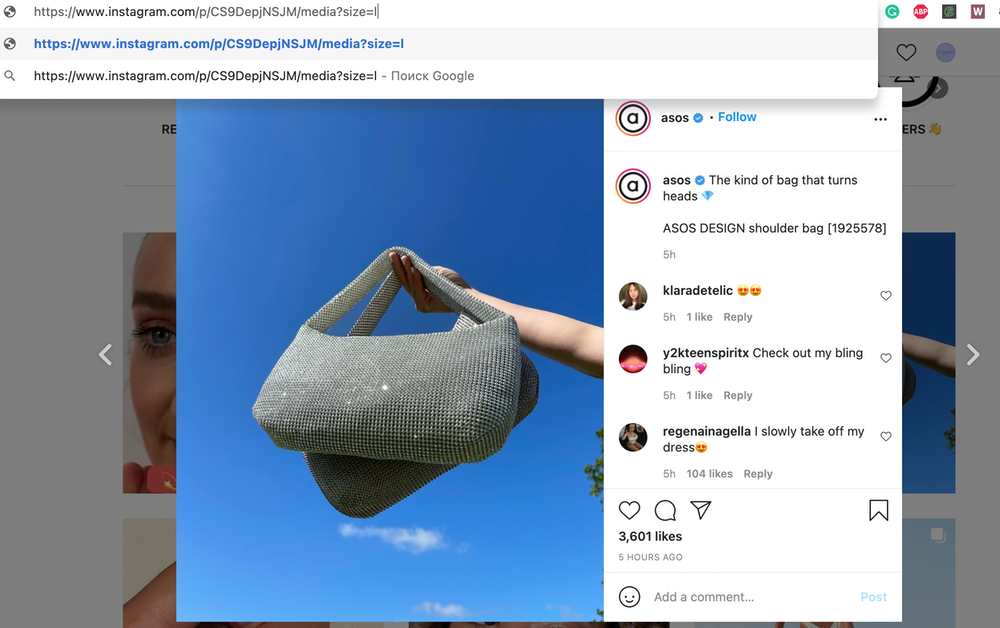
When you follow the URL address, you’ll see the high-res image open in a separate window. Then you need to save it on your computer the way you normally save images by right clicking on it.
Thus you can save photos of even private accounts you follow.
Online Tools
Apart from Qoob Stories, there are also online tools that can help you do the same. To use these tools, the only thing you typically need to do is to copy a post URL and upload it in a service.
The tool will then gets a photo, video, or caption from the post.
Note that these tools don’t work if the post you want to save belongs to a private account, even the one you follow.
Services like InstaSave, DownloadGram or Instagrab are some of such tools.
Instagram Post Code
Downloading an Instagram post, a private account included, is possible with a browser code. This way works for you if you're tech-savvy enough.
Here are the steps you should take to do the same:
- Open an Instagram post you want to save.
- Right-click on the photo and choose to see a code of the page.
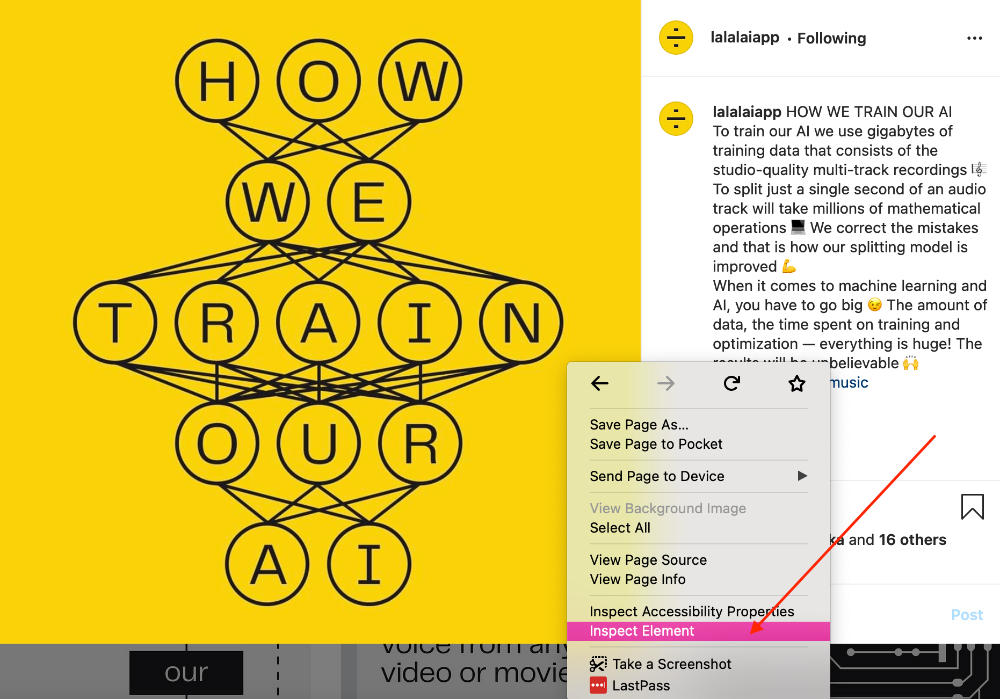
3. To the right from or below the image (depending on a browser), an HTML panel will appear, with the required code highlighted blue.
Head over to the element above it and disclose it.
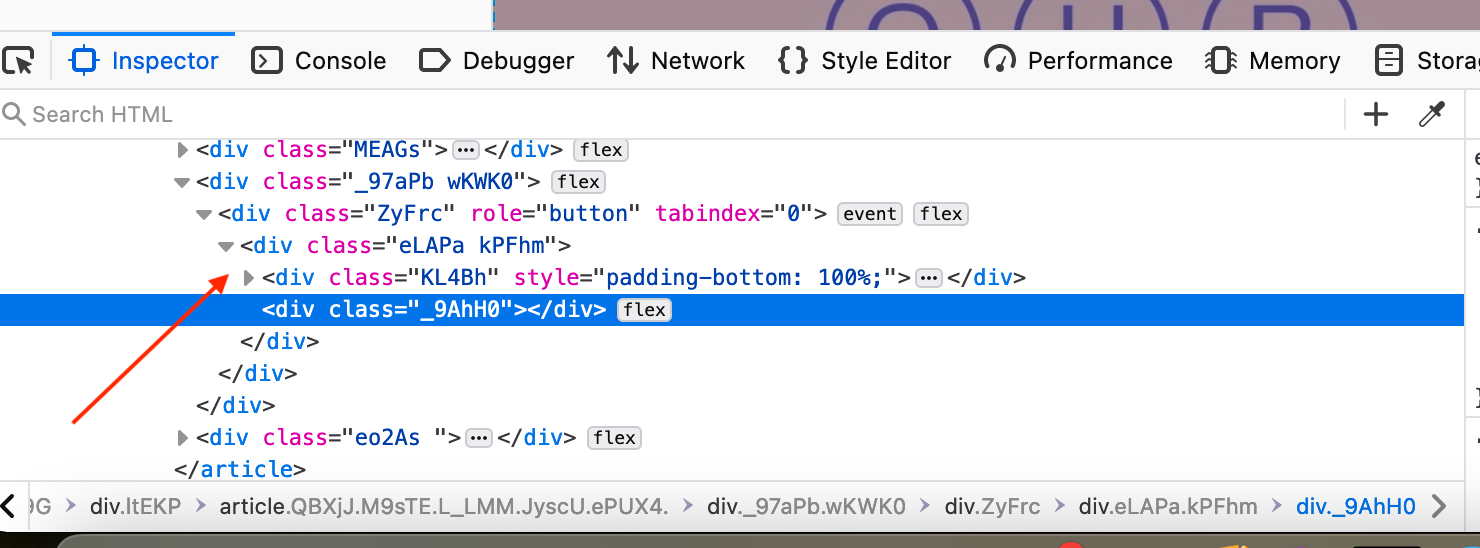
You will find a long link inside the code. This is the original image link. Open it in a new tab and save the image.
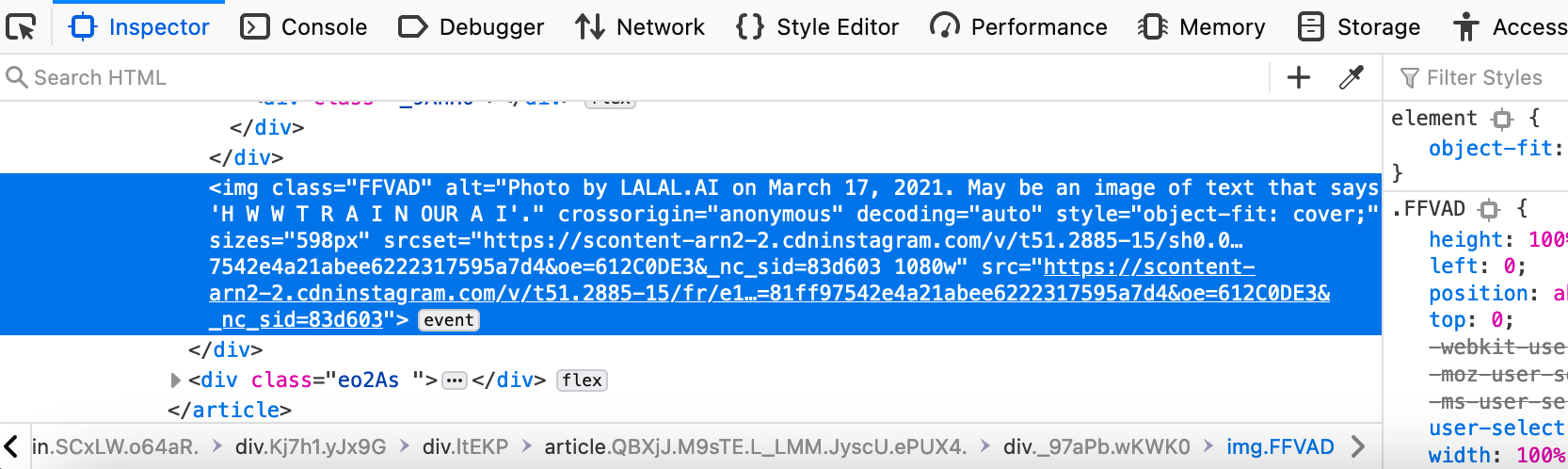
Easy as that!
Despite Instagram doesn’t officially allow you to save Instagram photos and videos, there are a plethora of ways to do so without violating its policy.

