On Instagram, you can repost only stories within the native app. Posts and IGTV videos are not allowed to repost right on the platform, so you need to know some tips on how to do so.
In this article, we’ll tell you about all the ways to share content on Instagram and describe each in detail. We’ll consider ways of reposting Instagram stories, posts and IGTV videos.
Third-Party Apps for Instagram Reposts
To share someone else's post in your feed, you need to download a special application since there is no such functionality on Instagram yet.
There are several apps for reposting on iOS and Android; you just need to look for the keywords like Instagram repost in the search bar of the apps store. Reposter for Instagram, Repost for Instagram Stories, QuickRepost for Instagram, and Easy Repost for Instagram are some apps to name.
You should use applications and services that include the original author's username in the post (or in the photo) you share - thus, you will not violate the Instagram copyright policy by posting someone else's content.
As a last option, you can always tag a person on Instagram manually, but it's still better when there is a tag both in the photo and in the caption.
One of such apps is Combin Scheduler. This desktop app available for Windows, macOS and Ubuntu is a perfect solution if you want to share someone else's content on your own Instagram page.
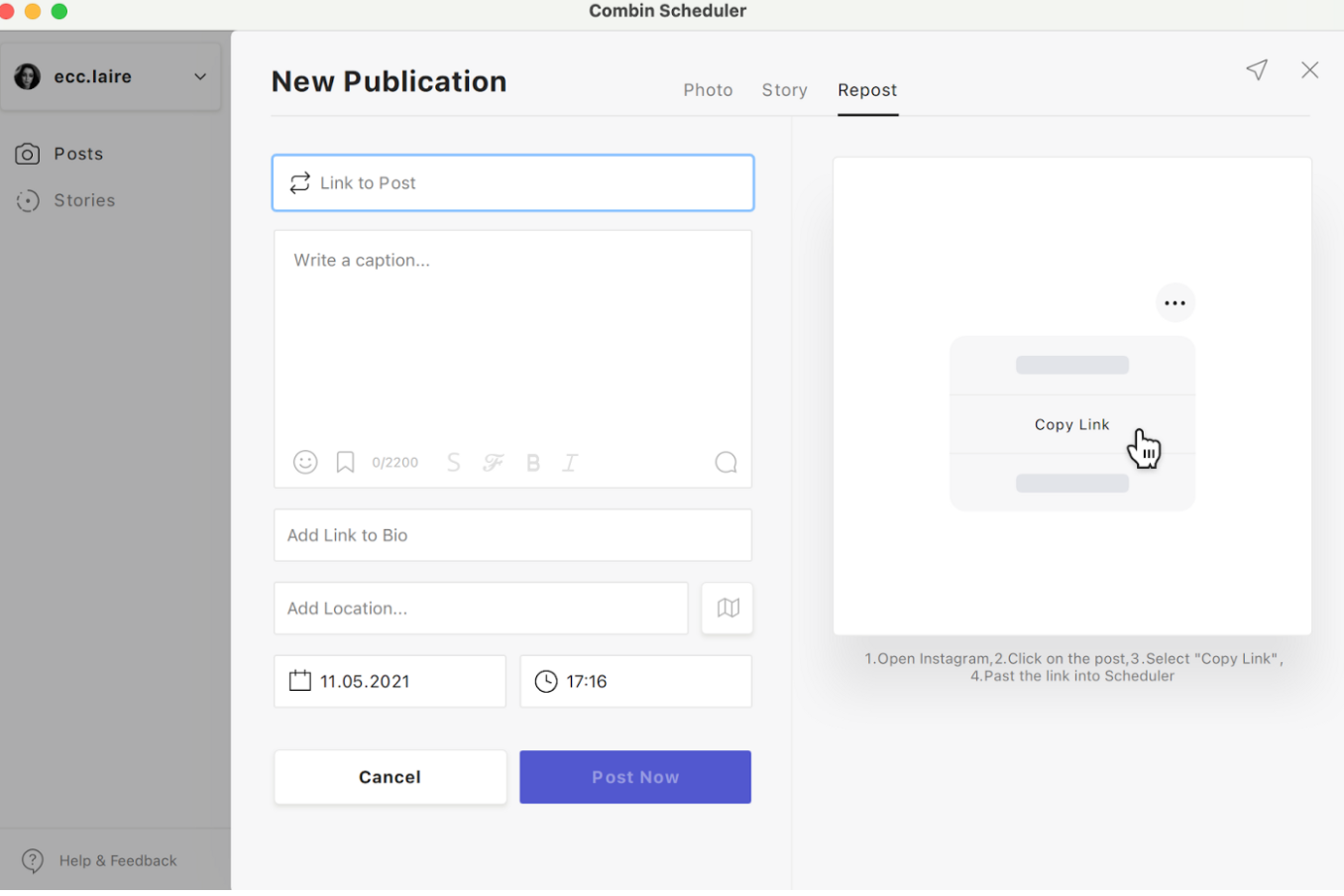
Combin Scheduler works very easily: you simply need to install the software on your PC or Mac, launch it and log in with your Instagram credentials.
To repost Instagram content, open the Instagram post you want to repost in your browser, open the Repost tab in Combin Scheduler and copy the URL of the required Instagram media. Then just paste the link into the necessary field.
Combin Scheduler uploads captions automatically, though you can delete them or change them if you like. You can also change the position and colour of the repost badge with the original owner credit or remove it whatsoever.
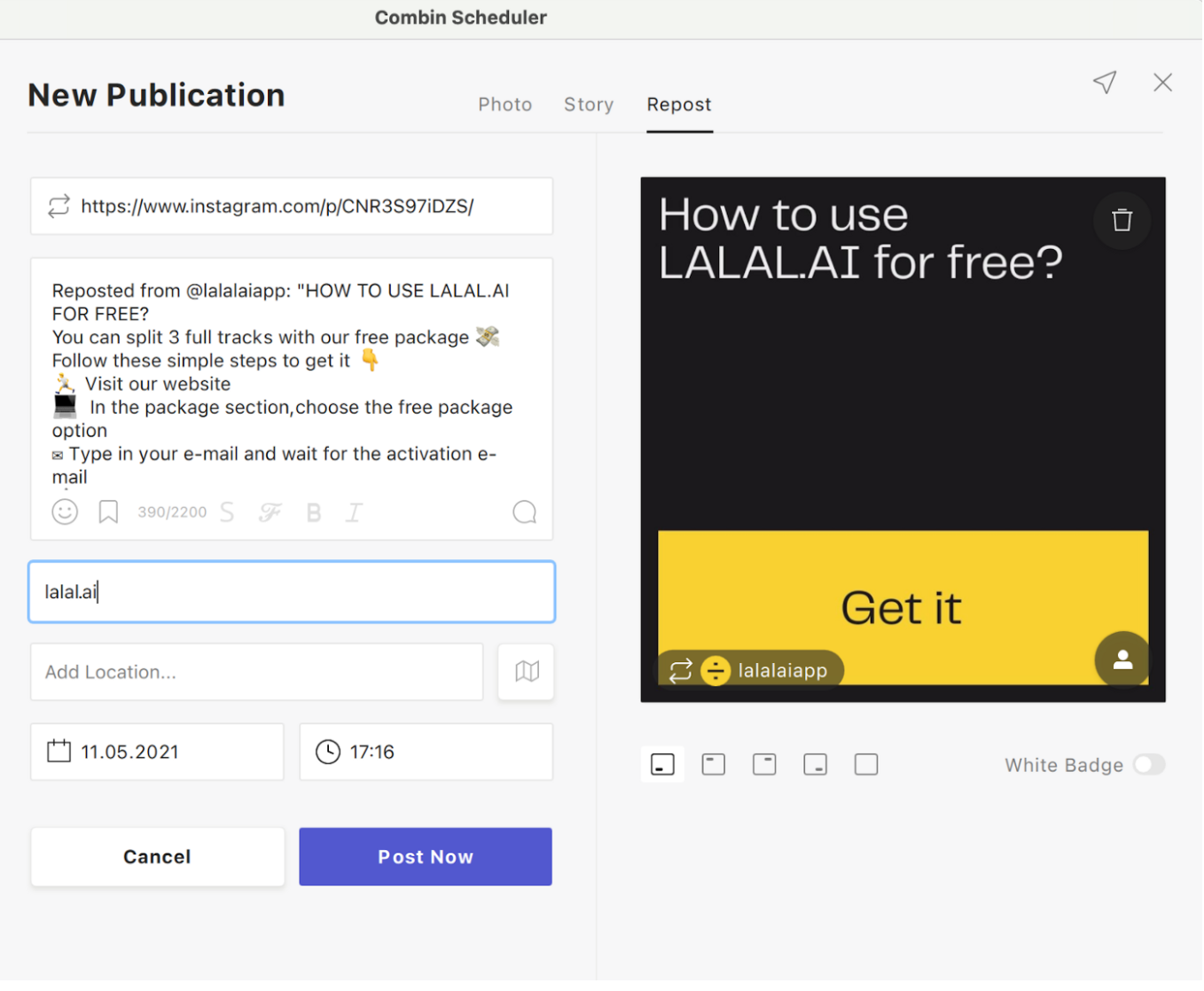
With Combin Scheduler, you can upload the post instantly or schedule its publication for minutes, hours, days, or weeks ahead. All you need to do is to pick a time, date and press 'Create'.
Instagram Image or Video Download
If you just want to share an Instagram post or save it for later on your device, you can download a photo or video on your smartphone, tablet, or desktop. Qoob Stories extracts a post's media and downloads it straight to your computer.
To do so, install and launch the app, log in within the app in your Instagram account, enter any Instagram username, hashtag, or location and click ‘Download’. Photos, videos, and stories will be saved on your PC automatically. Or you can insert the post link into the search bar in the app.
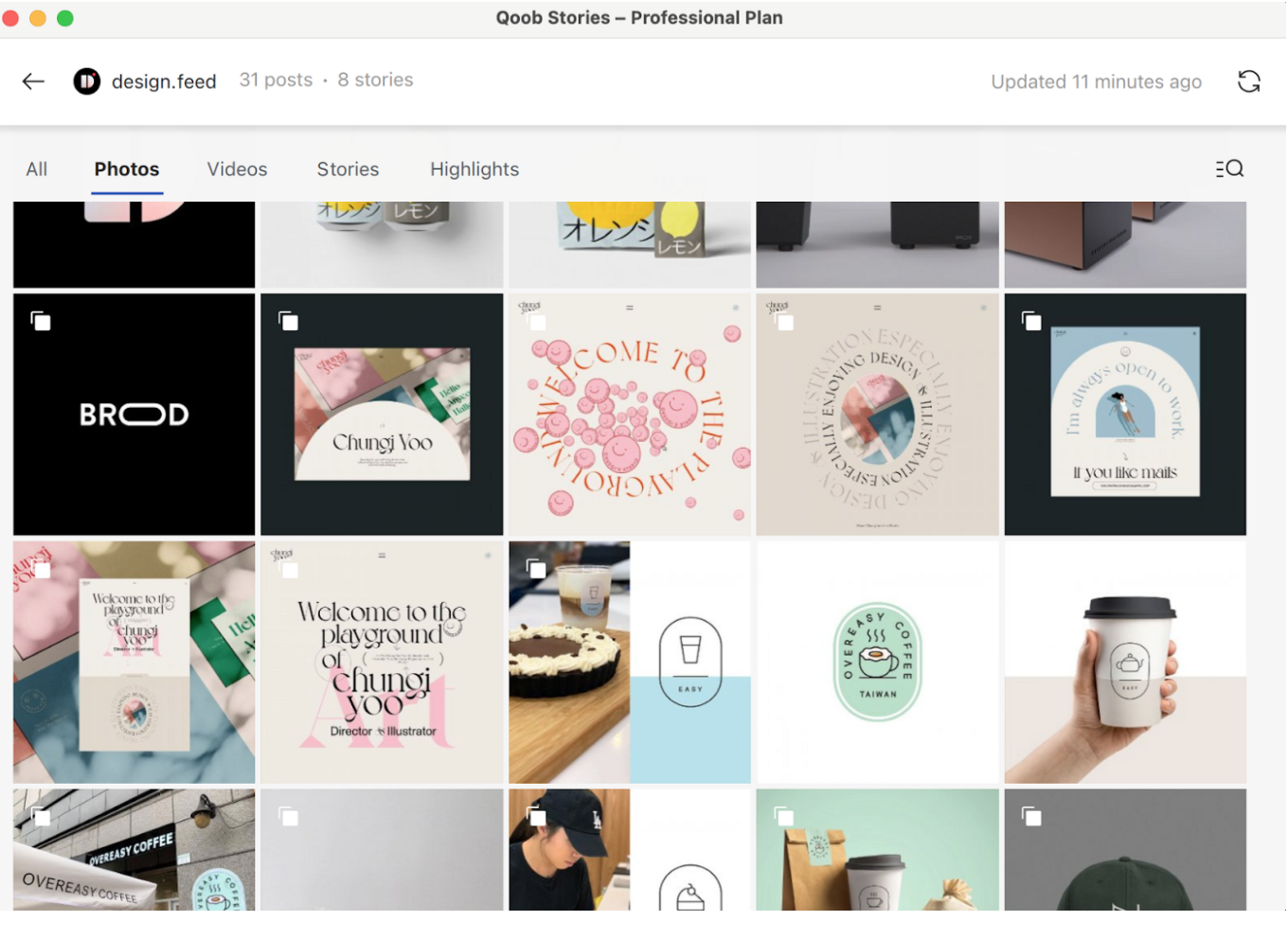
After you have downloaded an image or a video, you can post it straight to your Instagram page and write a caption. To post the content from the desktop, open Combin Scheduler and create a new post: just pick a file on your PC and publish it on Instagram from your machine!
Instagram Reposts to Other Social Media
You need to do this repost at the same time as you’re posting the media on Instagram. First, add a photo (from the gallery or shoot with a camera), then edit it (for example, apply filters or add a caption) and at the stage of adding a description, geotags and user tags at the bottom of the settings, find the "Post to other accounts" button.
Enable the ON button next to those platforms where you want the content to appear. Note that you will need to link accounts from these social media to Instagram beforehand.
If you allow this function during publication, then previews of new posts will be automatically posted on these social networks.
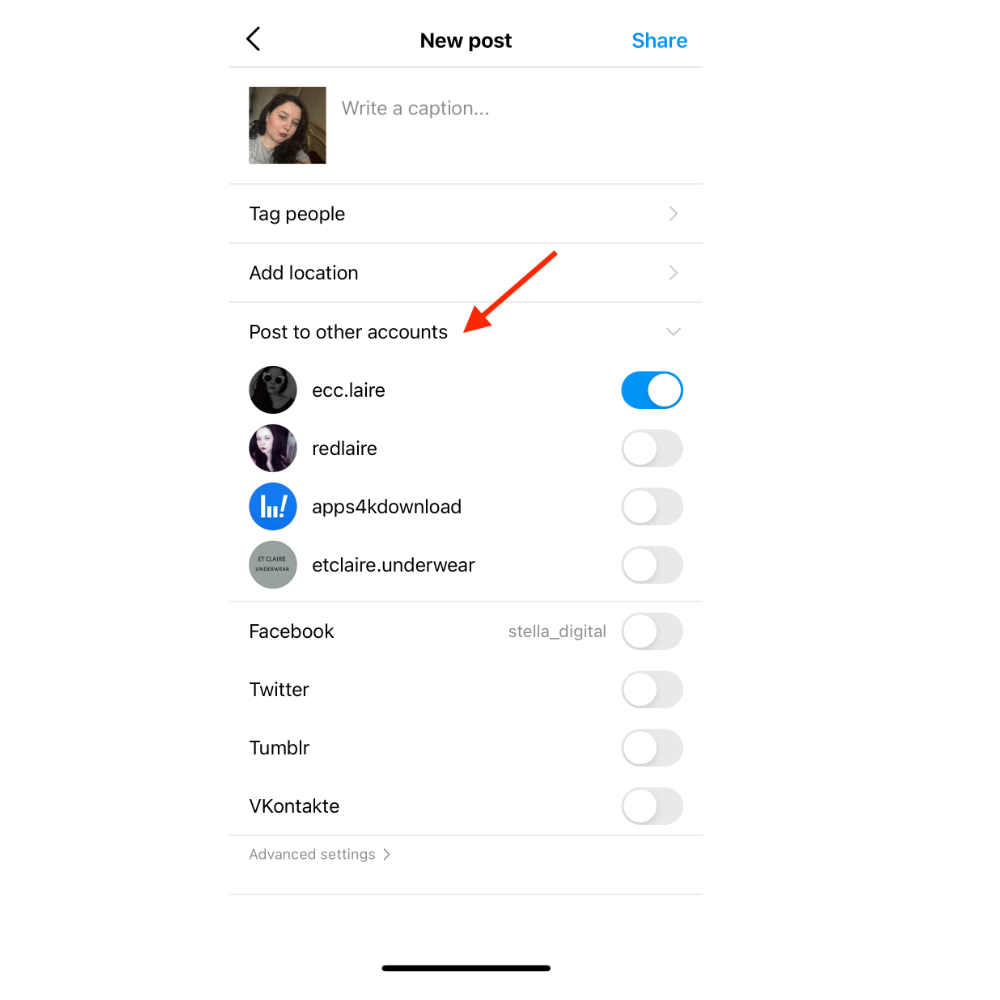
Instagram Post: Ways of Reposting
Instagram Repost in Direct Messages
You can share a post in private messages without any third-party applications. You just find the post in the feed, click on the airplane icon under it, and a list of contacts opens. Choose one and press "Send".
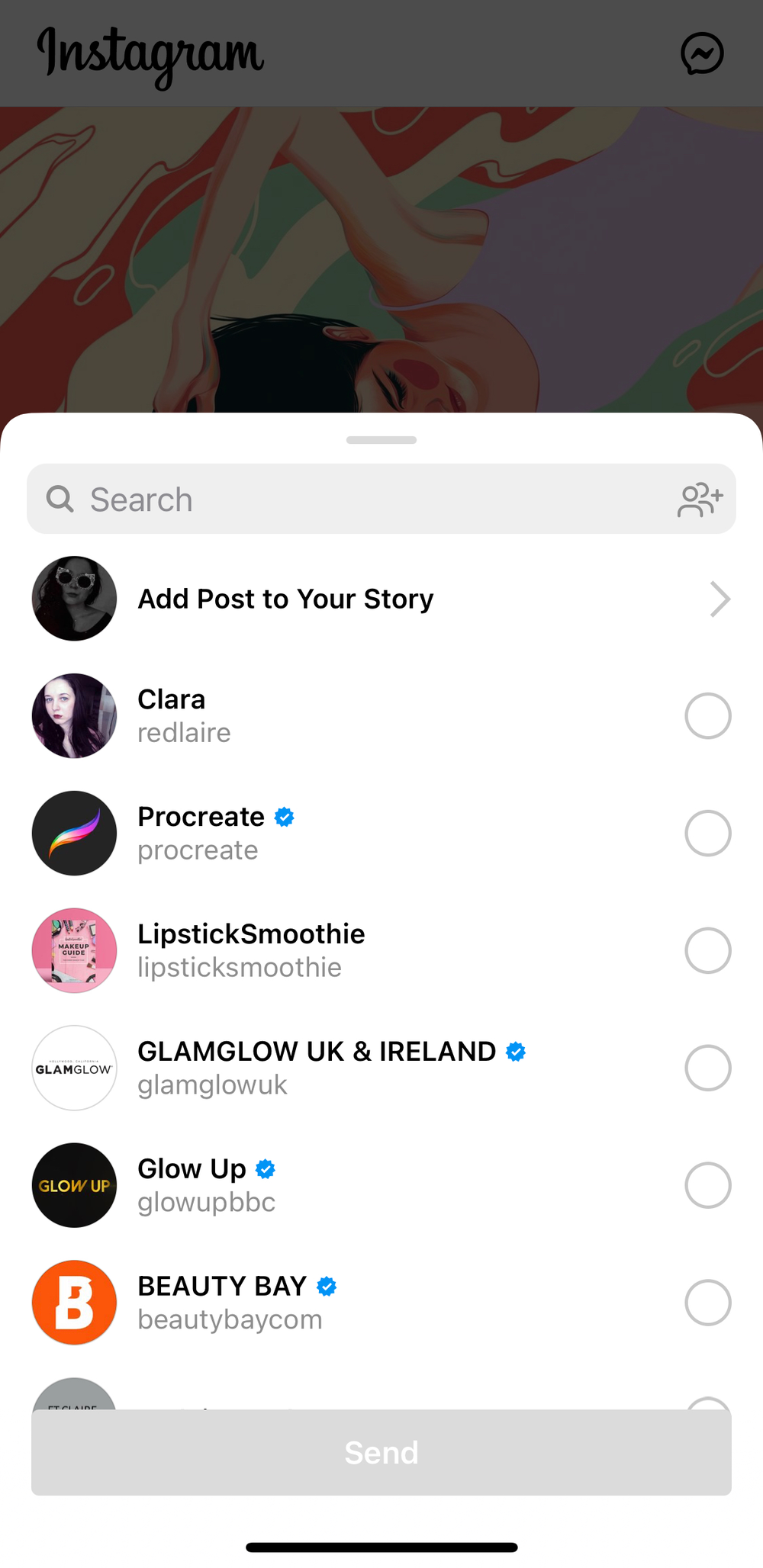
The second way is to open the post menu (3 dots in the upper right corner above the post), then - “Share to”. Pick a contact from the list and share the media.
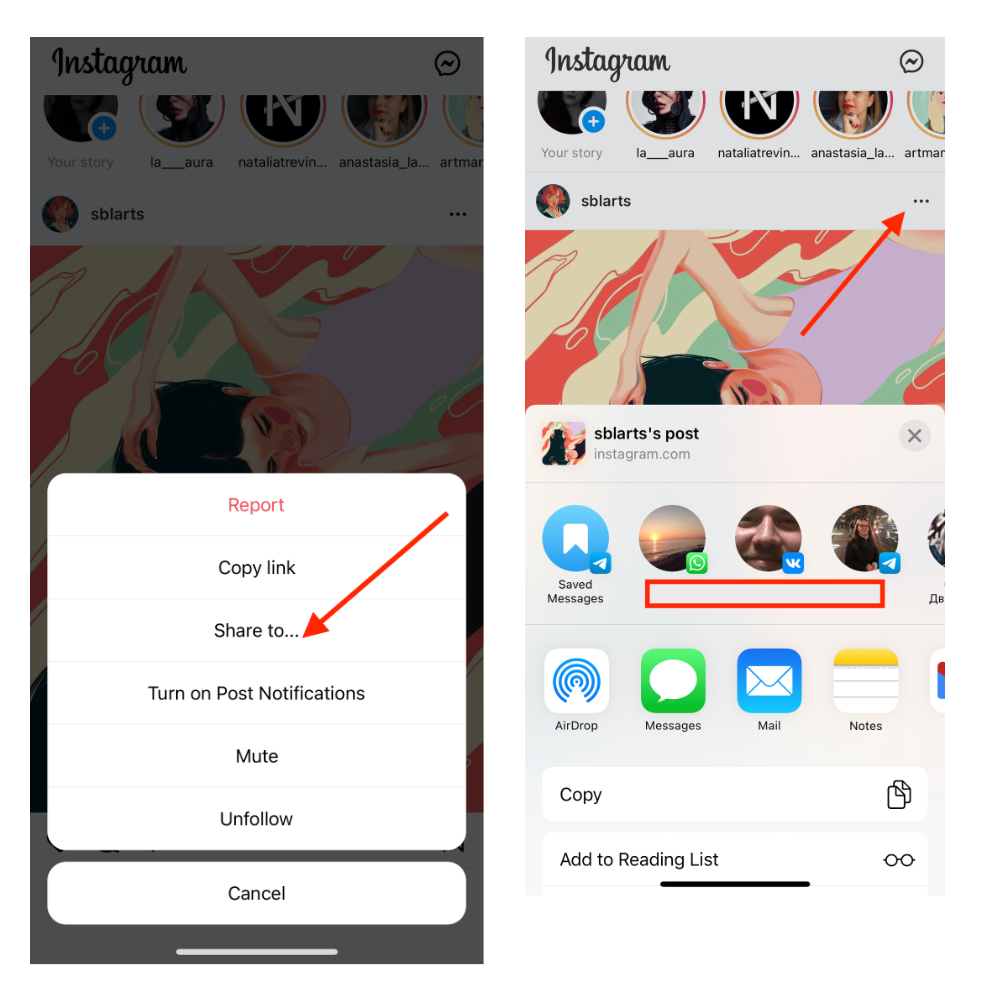
Repost into Instagram Stories
You can repost a post to a story the same way as in Instagram Direct - click on the airplane icon under the post. The list of contacts opens, and above them, there will be a line "Add a post to your story". You need to click on it.
As the story editor opens, the author's username shows up under the publication.
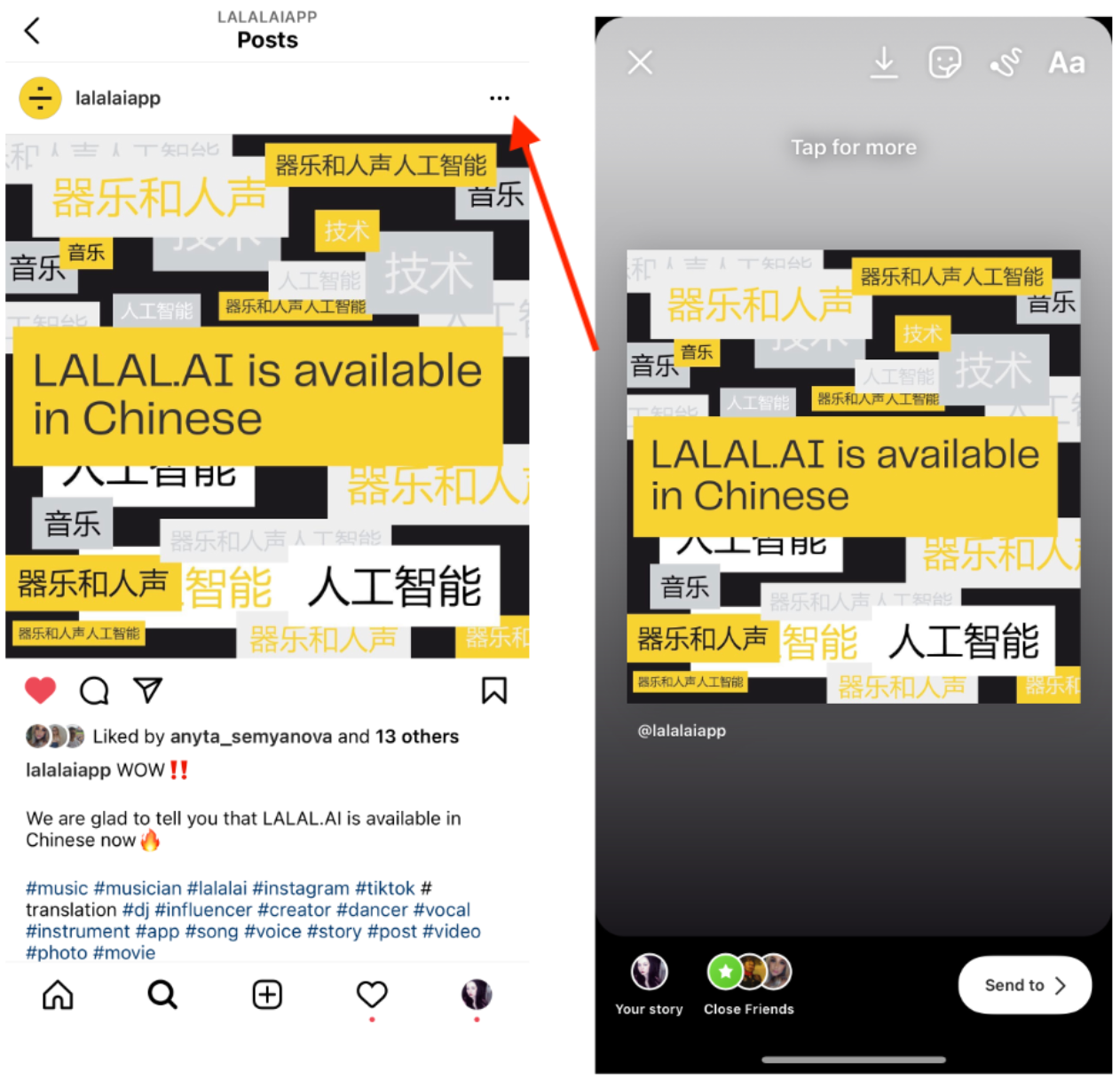
The method will not work if the original content author has a private profile - then when you open the contact list, you will see "Private account" tag with a lock icon and an explanation that the listed contacts will not be able to see the author's content if they don’t follow them.
Ways of Reposting Stories
Instagram Feed Repost
Instagram allows you not only to share your post into a story but vice versa, too. To do so, upload a story like you usually would. Then press three grey dots it the bottom right corner of the screen and choose "Share as post".
Edit the post, add a caption, hashtags, and anything else at your discretion, and create the post.
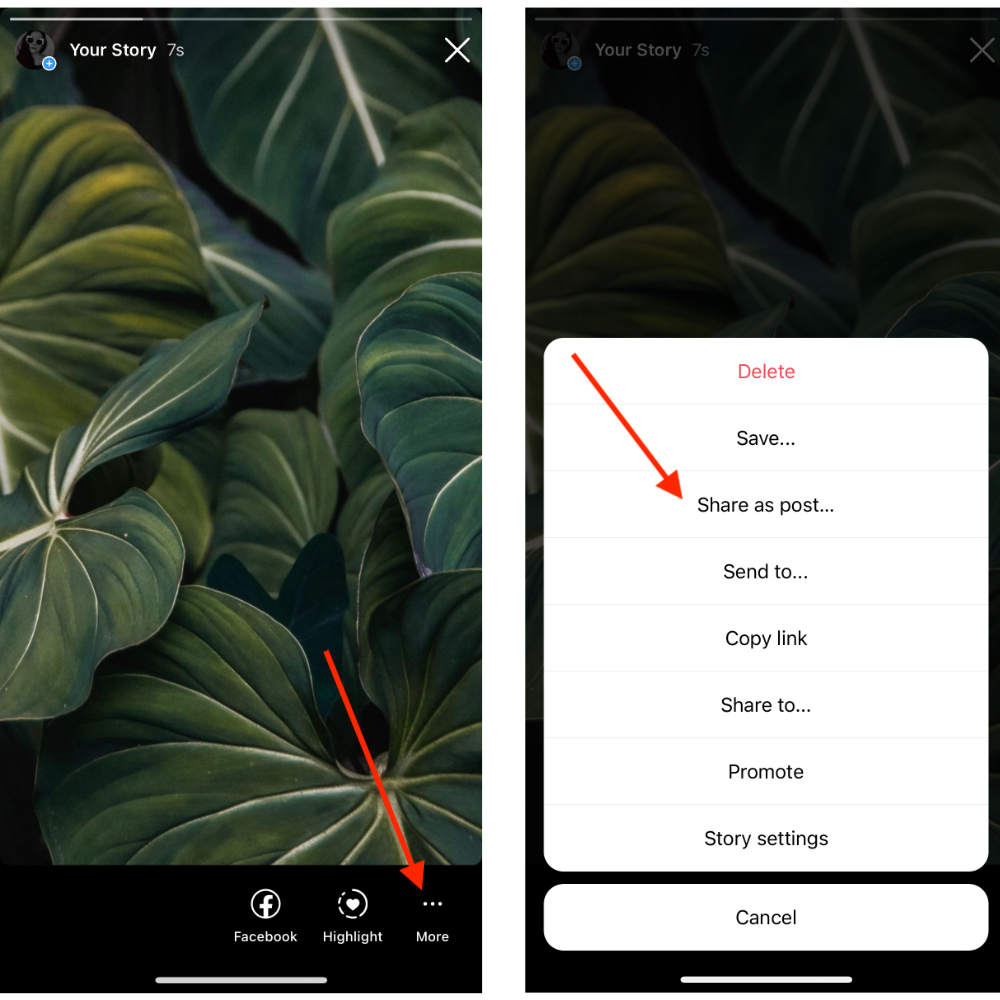
Note that this option works only if you want to share your own story as a post, not someone else's story unless they tagged you in it.
Stories Direct Repost
Open your published story, click on the "Share" (airplane) icon or 3 dots in the lower right corner, then "Send To". Choose a user who you want to share the story with.
If you want to share someone else’s story, tap on the airplane button it the lower right.
In the window that opens, select Send To, then the desired contact from the list.
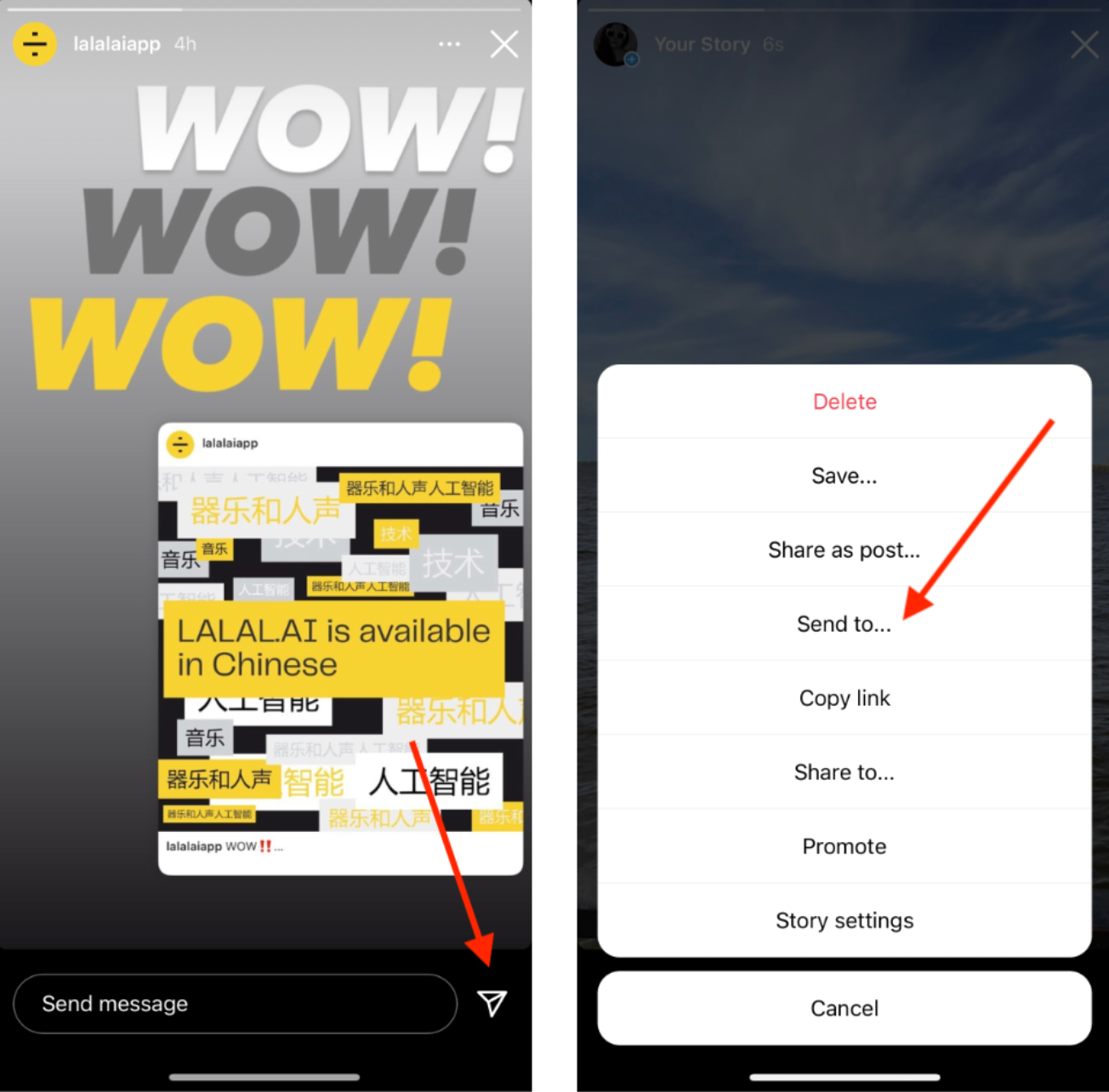
Similar actions allow you to send a story to messengers, social networks and email.
Repost into Stories
To repost a story to your stories, 3 conditions must be met:
- You should be tagged in this story.
- The account that tagged you needs to be a public account.
- The author of the content must have the repost stories allowed in the settings.
Let’s suppose all these conditions are met. What should you do next? As soon as you are tagged in stories, you receive a notification. Click on it.
The story opens, at the bottom of which you'll see the "Add to story" button. Press it. The usual story editor will open. Publish the story with the original user tagged on it.
Steps to Allow Other Users to Share Stories
Go to the account settings, section "Privacy". Find the "Story" tab.
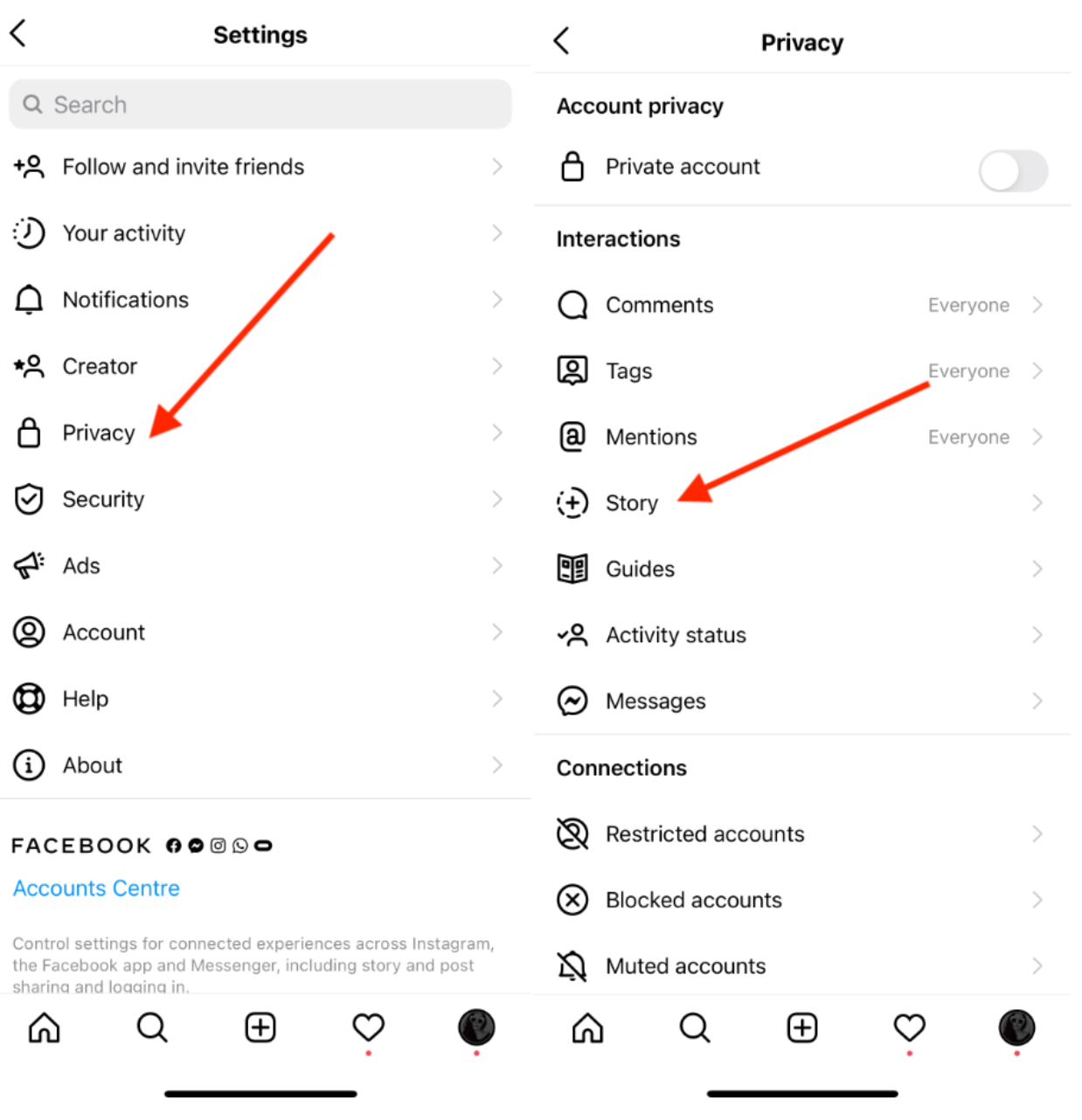
Scroll down to the "Sharing" section, enable the "Allow resharing to stories" and "Allow sharing as message" features.
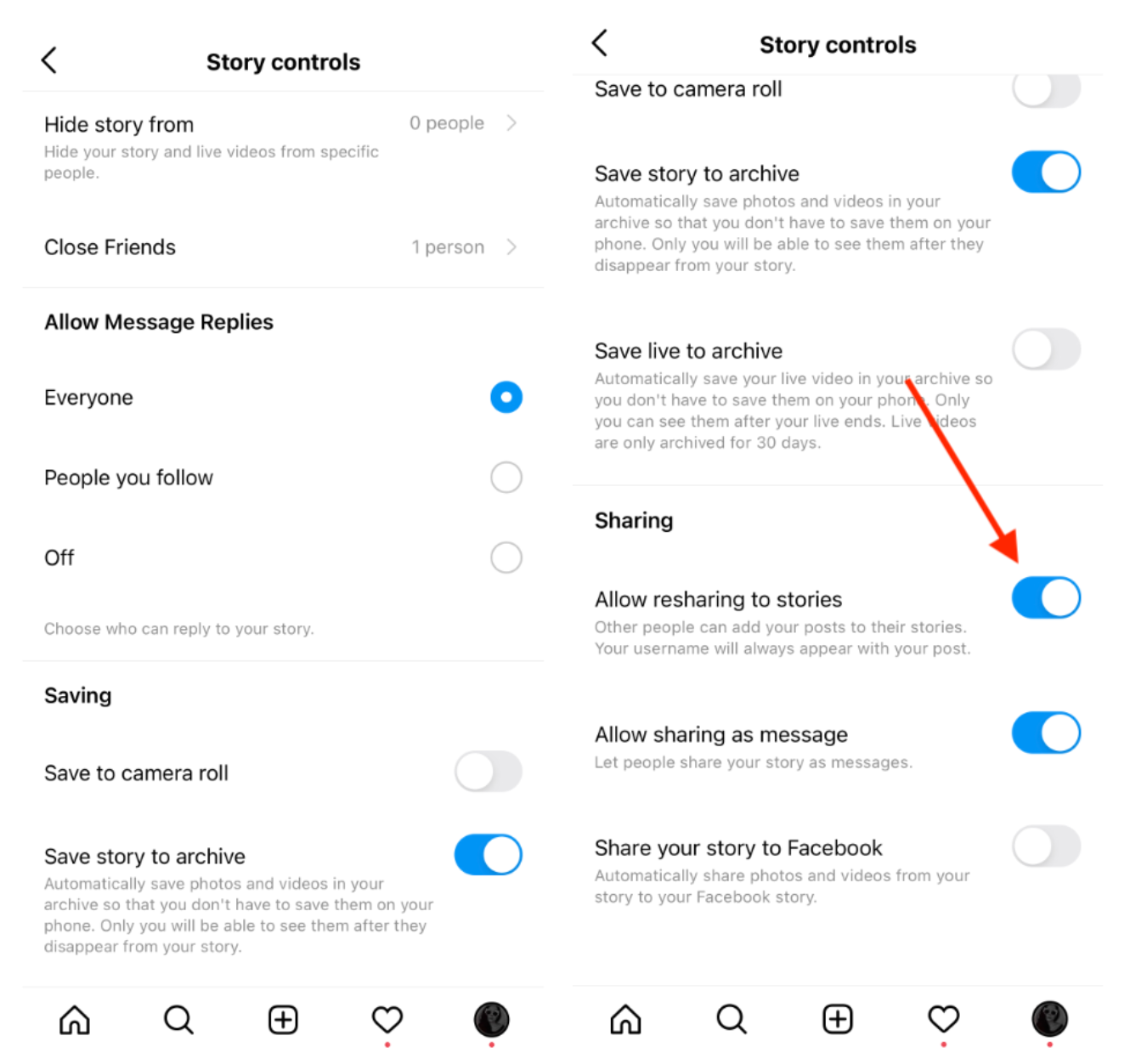
IGTV Reposts
Repost in Stories
To share a published video from IGTV into a story, open it and click on the plane icon. Then, click on the "Add IGTV to your story" button.
Repost in Instagram Direct
To send a video to Instagram Direct, click on the 3 dots next to the plane icon, select the "Share to ..." item. Then choose Instagram Direct messages contact.
Instagram Feed Repost
You can repost an IGTV video to a regular Instagram feed as a preview only while uploading a video to IGTV.
On the last stage of publishing the video, where the title and description of the video are indicated, find "Post a Preview" and click on it. There, you need to enable the On position. Right after you place the preview on IGTV, it will show up in the feed.
Live Broadcast Repost to IGTV
This is not really a repost, but it is also worth knowing that you can save an Instagram live stream on IGTV so that it does not disappear after 24 hours and can be watched.
Once the Live video ends, a replay of the live video shows up. After this, you will see an option to “Share to IGTV” at the bottom of the screen. Click on it and here you go!
Bottom Line
Reposts on Instagram allow you to make announcements of new posts and videos in the feed, as well as share other people's interesting publications. When reposting, it is important to remember about copyright, so don't simply fill your Instagram with content that doesn't belong to you.
You should ask for permission prior to posting any Instagram content belonging to another creator. You should also tag the original owner of an image or video you’d like to repost. It is essential not only for politeness but also for the legitimacy of your actions because otherwise, it's a copyright violation.

